Self-Service Demo:
Customer/Prospect File


The Front and Back Office Staffing Software System
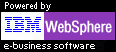
Go to SkilMatch self-service demo page
Go to SkilMatch on-line
brochure
Once you have located a customer or
prospect file,
you can display, work with and change
many details
associated with the customer. The following is a list
of the different features available.
(Screens showing
these functions follow this list.)
Full
Contact Management
Manage all contacts
by name
New
Order
Add an order
directly from the customer’s/prospect’s file
Billing
Requirements Detail
View the customer’s
billing requirements detail
Worker’s
Compensation
View the customer’s
valid worker’s compensation codes
Customer
Departments and Invoice Requirements
View the customer’s
valid departments and invoice requirements
User-Defined
Detail
View the customer’s
user-defined details
Open
Invoices Detail
View the customer’s
open invoices detail, make comments
Customer
Activity Comments
View
customer activity comments
View all dated,
timed and initialed customer comments
View a selected
comment type only
View a selected
comment group only
Omit a selected
comment type from view
Omit a selected
comment type group from view
View “changes to
file” comments only
Add
customer activity comments
Add pre-formatted
comments
Add free-form
comments
Customer
Sales Profile Comments
View or change the
customer’s sales profile
Customer
General Comments
View or change the
customer’s General comments
Job
Assignment History
View
job assignment history
View a job
assignment summary
View a specific
job’s details
Make
changes to jobs and schedule “ticklers”
Add/change Last
Action Date, Next Action Date, or End Date
Add/change Last
Action Type or Next Action Type
Change End Date
Status
Add/change QC
Evaluation Type
Add/change QC
Comment
Add/change an
Accounting Note
Change
job orders
Go to job order
data entry to change any job assignment
Job
Activity Comments
View
job activity comments
View all dated,
timed and initialed job comments
View a selected
comment type only
View a selected
comment group only
Omit a selected
comment type from view
Omit a selected
comment type group from view
View “changes to
file” comments only
Add
job activity comments
Add a pre-formatted
comment to the job
and optionally add
that same comment to the
personnel file
and/or the customer file
Job
General Comments
View job general
comments
Change job general
comments
Add pre-formatted
job general comments
Change
customer file
Make changes to the
customer file.
Rate
calculation and analysis
Calculate a bill
rate based on a WC code and gross margin
Calculate a pay
rate based on a WC code and gross margin
Calculate a gross
margin based on a WC code and a pay and bill rate
View detailed rate
analysis based on a WC code and a pay and bill rate
Images
and documents
Attach any PC
document or image to the file
Attach any incoming
or outgoing e-mail to the file
Company
forms
Access any
company-wide form to send to a customer:
Fee schedules, rate
charts, PDF brochures, etc.
ACT!
Contact Management System
SkilMatch interfaces
to the ACT! system by clicking one button
Blackboard
Access personal or
company-wide "blackboards".
Employee/Personnel
search
Access the
Employee/Personnel Search function.
Skill
search
Access the Skill
Search function.
Screens
The
following screens appear while you are using the Customer Search function.
The
order of the screens shown is not meant to indicate
any
specific, logical order. In general,
you can get to anywhere from anywhere
without
having to return to where you came from.
Note: Calendar (to
click) can be displayed
when the system
asks for a date, throughout the system:
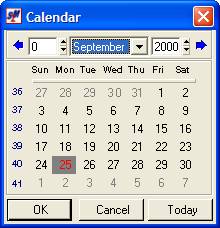
Initial screen used
to find a customer, prospect or contact file:
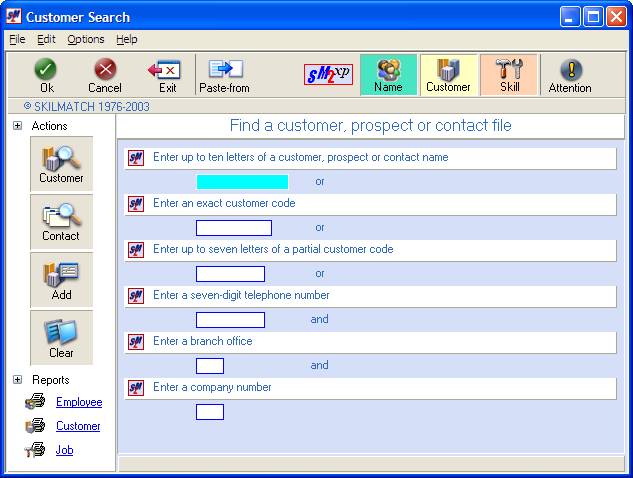
If more than one
customer meets search criteria
(click to select):
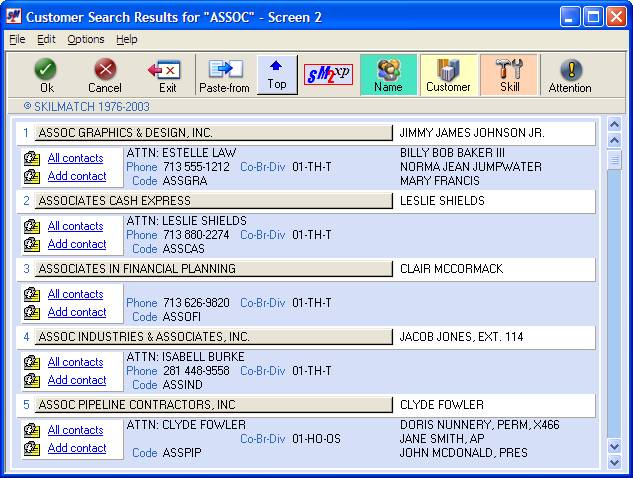
Customer “main”
screen:
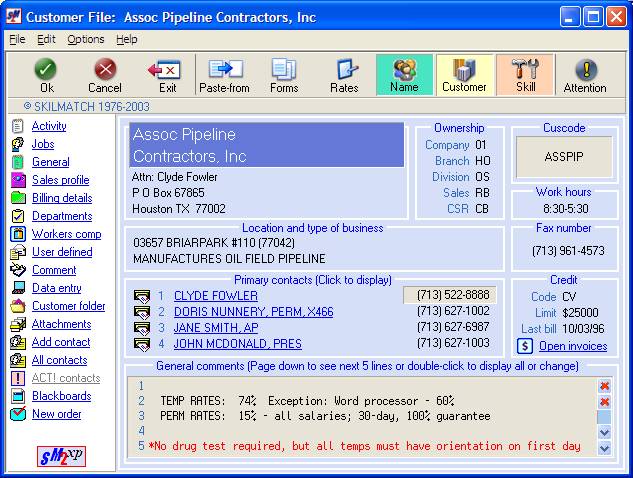
Attached e-mails
and PC files:
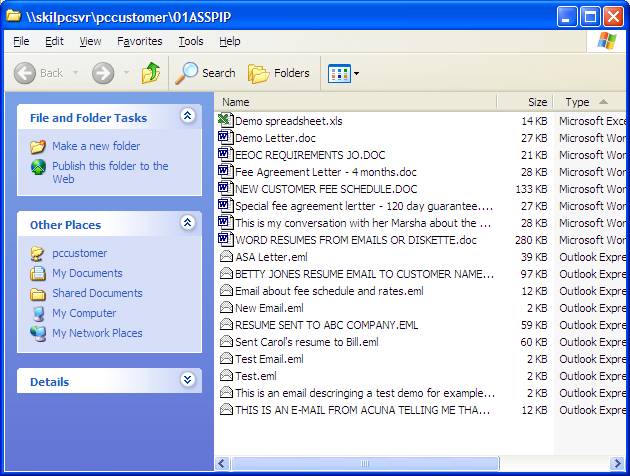
Company forms
available:
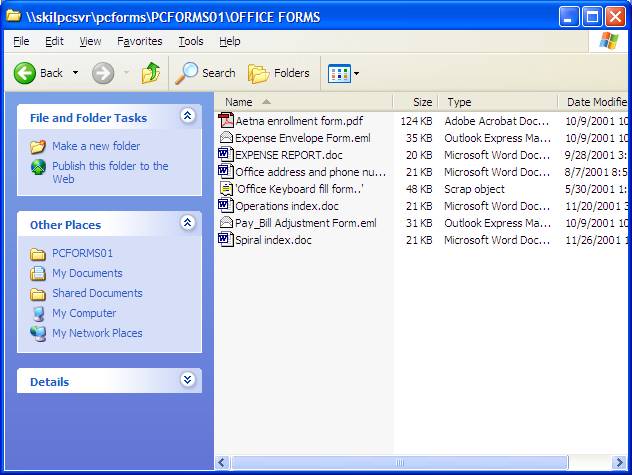
Contact Management
System: All contacts:
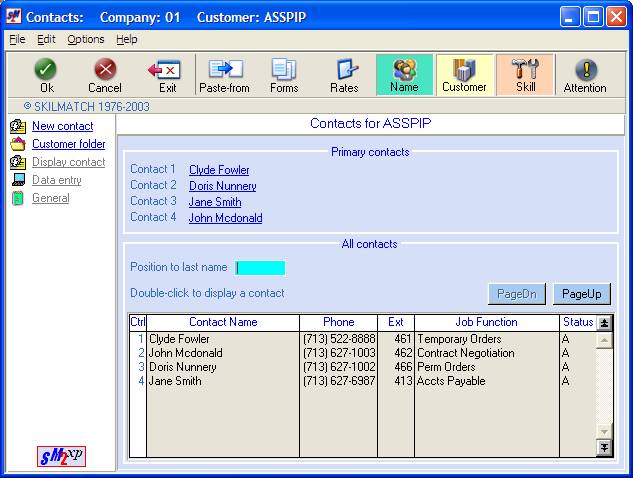
Contact Management
System: One contact:
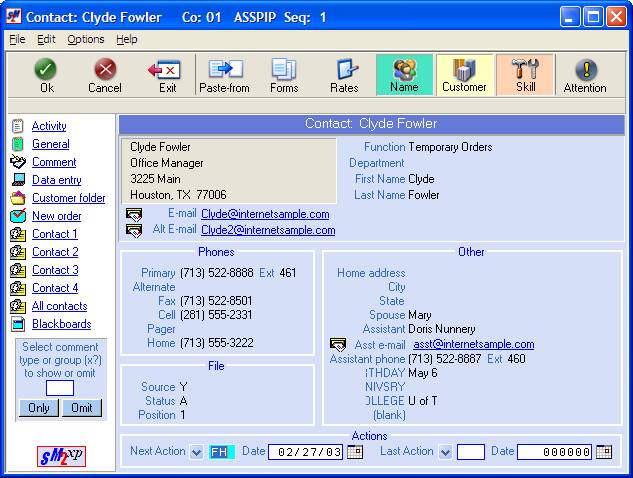
Contact Management
System: Add contact:
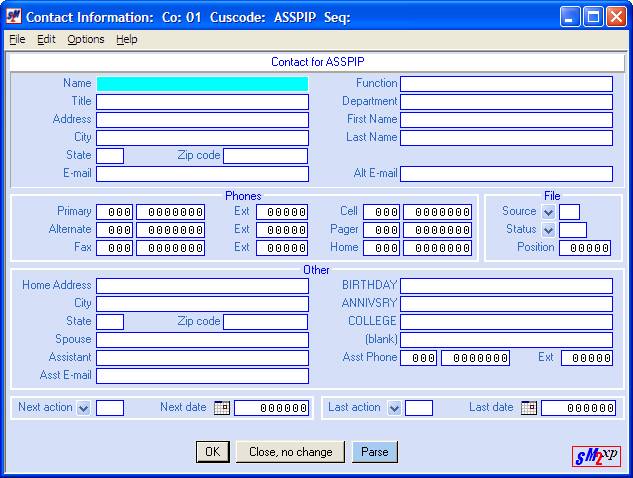
Contact Management
System: One contact’s dated comments:
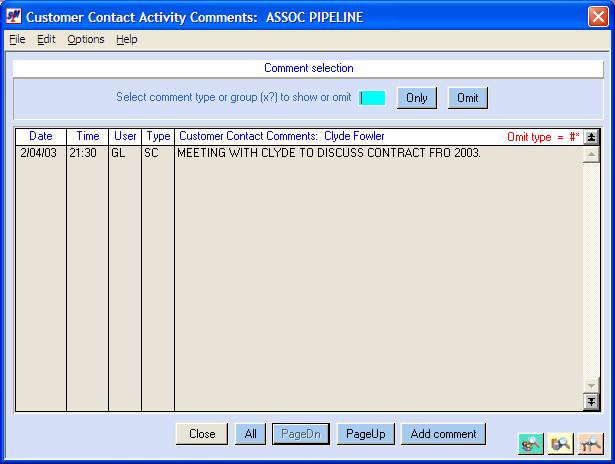
Contact Management
System: One contact’s general comments:
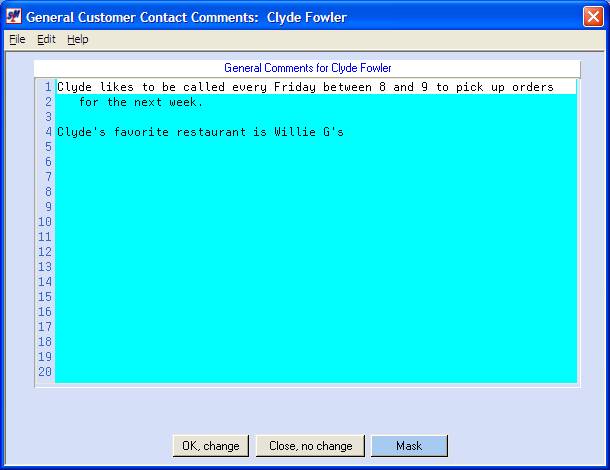
Customer interface
to ACT! Contact Management System:
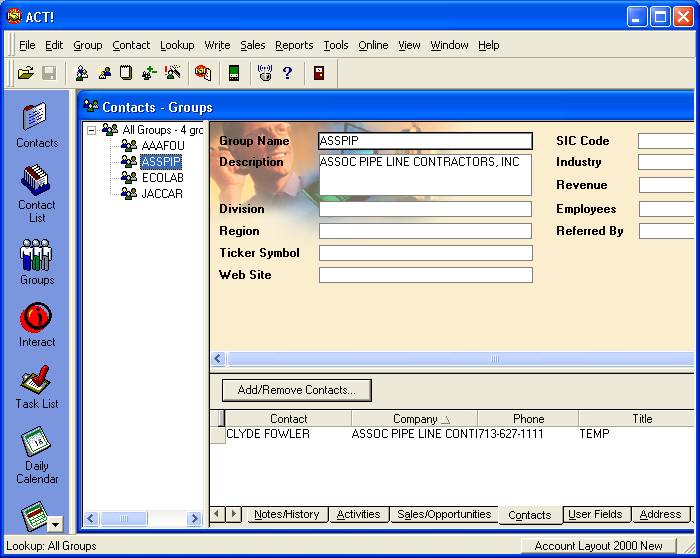
To add a new job
order:
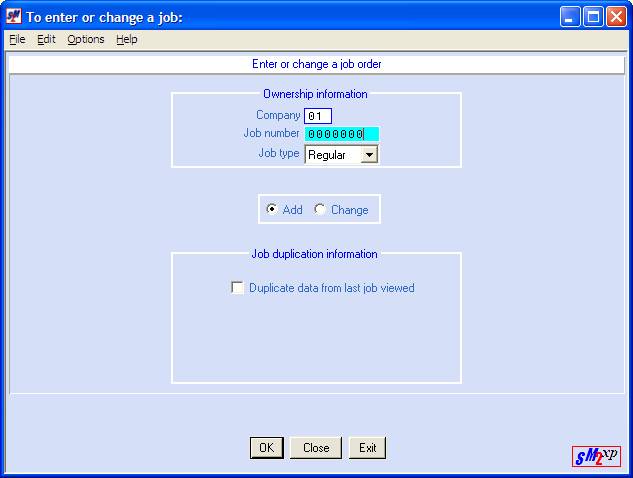
New job order data
entry (screen #1):
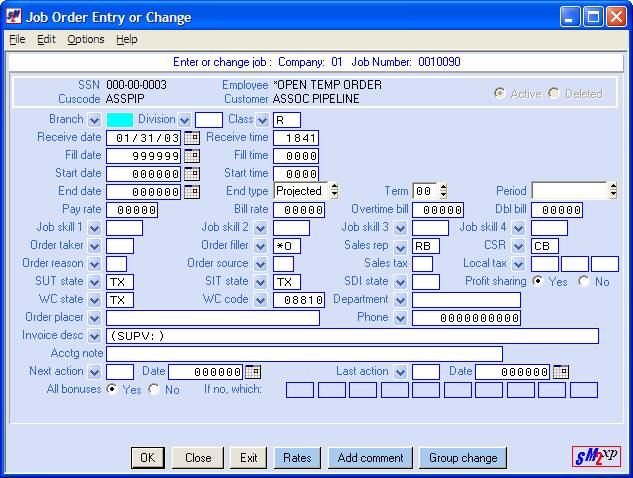
New job order data
entry (screen #2) using a user-defined
“mask” or template
for the “Job Comment” area:
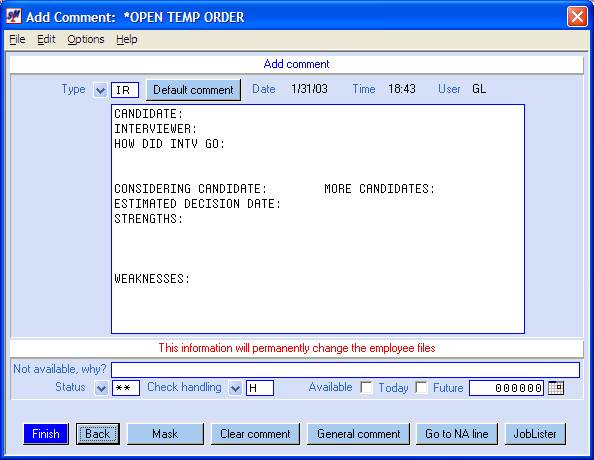
To see customer
billing information:
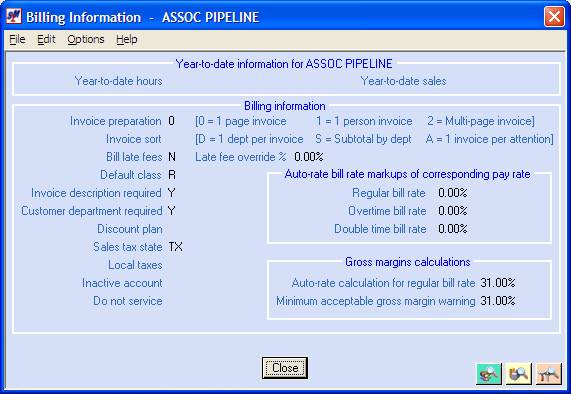
To see customer
default or valid worker’s compensation codes:
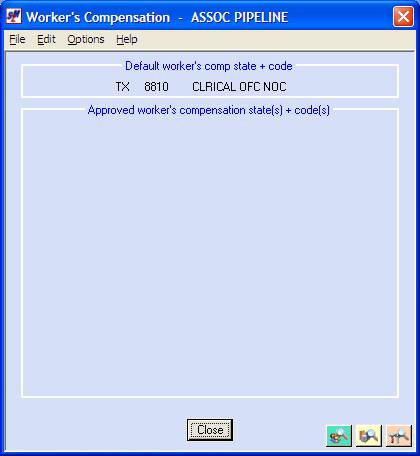
To see customer
valid departments and invoice description requirement:
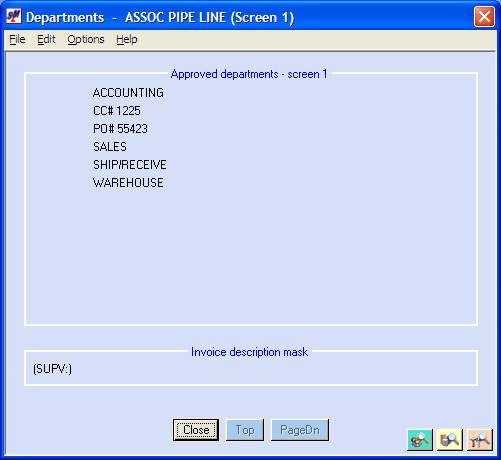
To see customer
user-defined information:
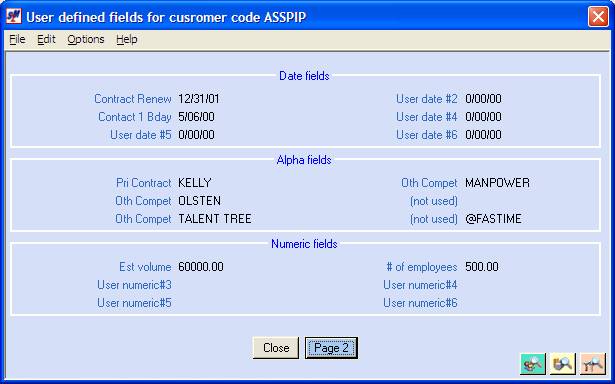
Customer open
invoices:
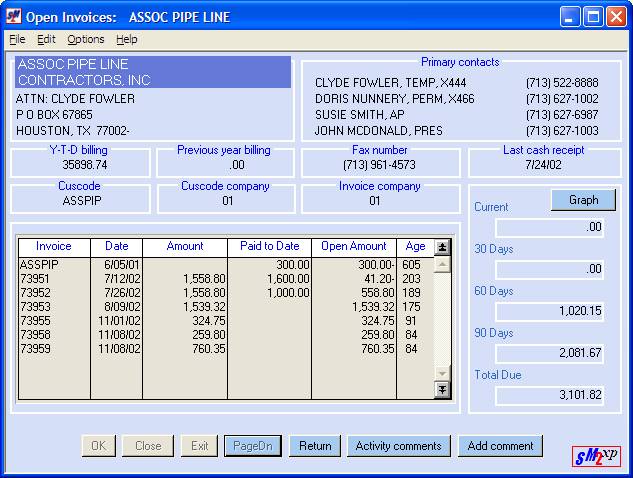
Customer open
invoices as a graph:
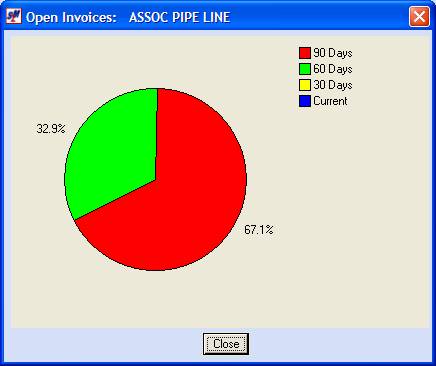
When you want to
see all dated and timed comments for a customer:
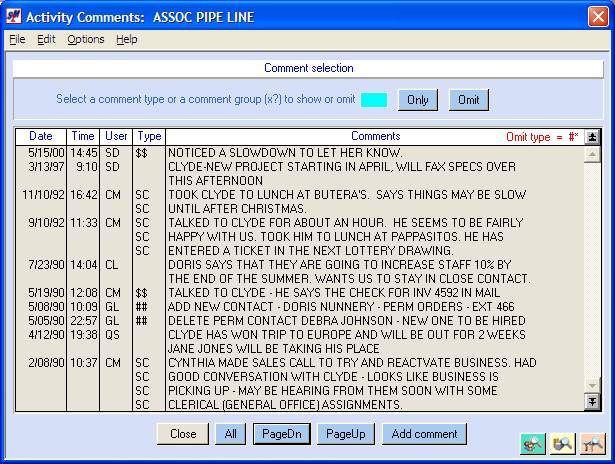
When you want to
make a pre-formatted comment
on a customer’s
file / change tickler dates:

To view or change a
customer’s “General” comments:
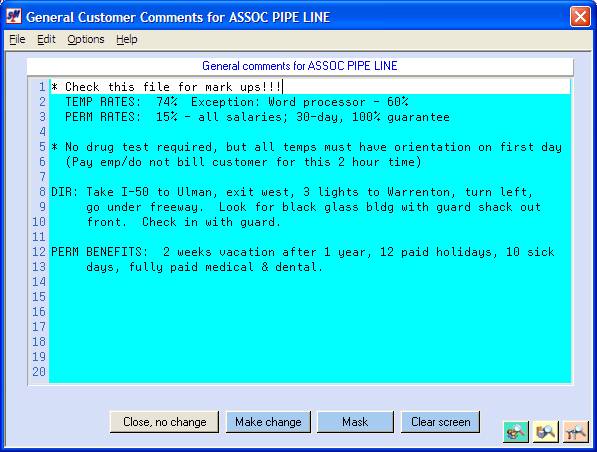
To view or change a
customer’s “Sales Profile” or tickler dates:
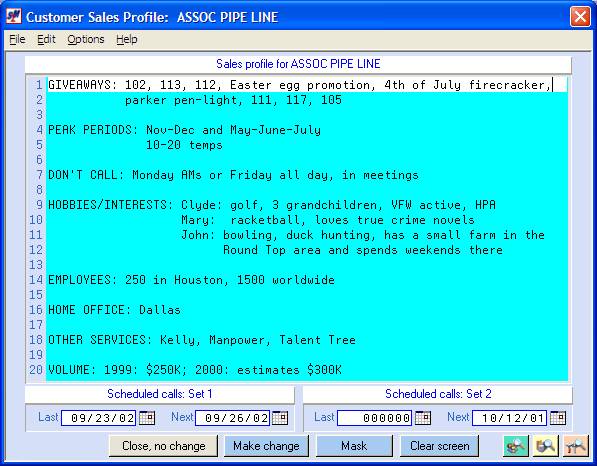
To see the entire
job assignments history
(and open/cancelled
orders) for a customer:
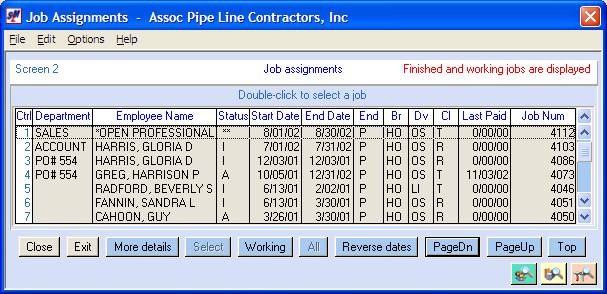
Detail of a
specific job:
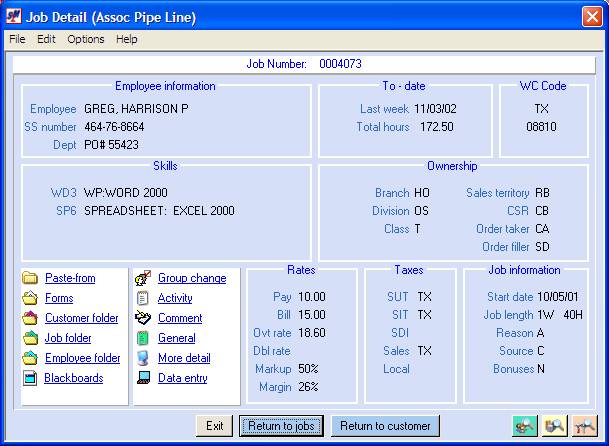
Additional detail
of a specific job:
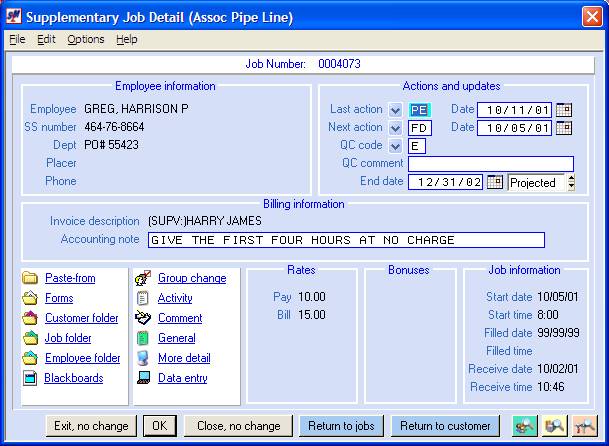
When you want to
see all dated, timed comments for a specific job:
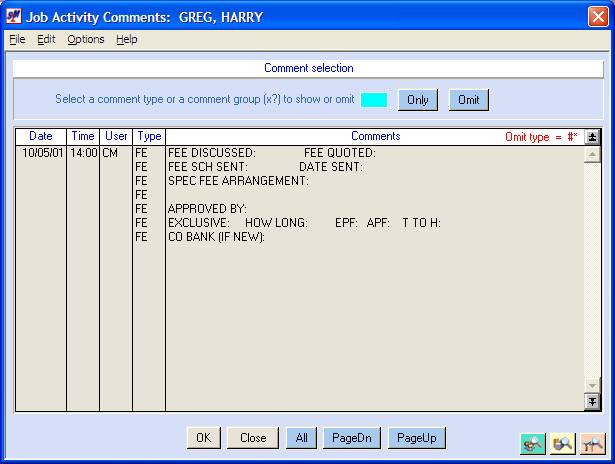
To add a pre-formatted comment to a specific job
(and, optionally, person and/or customer):
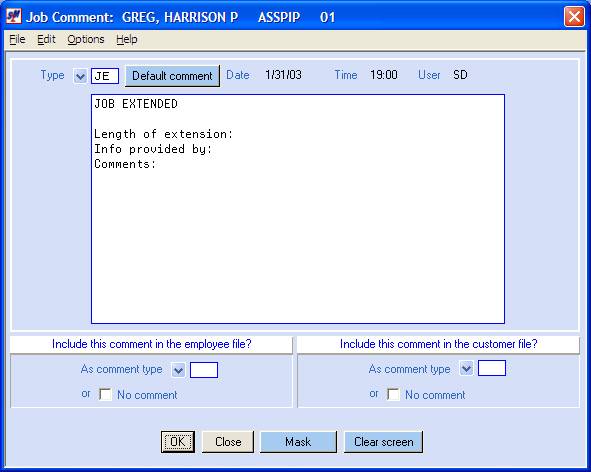
To view or change the job “general” comments:

When you want to
make changes to the customer file
(one of several
screens):
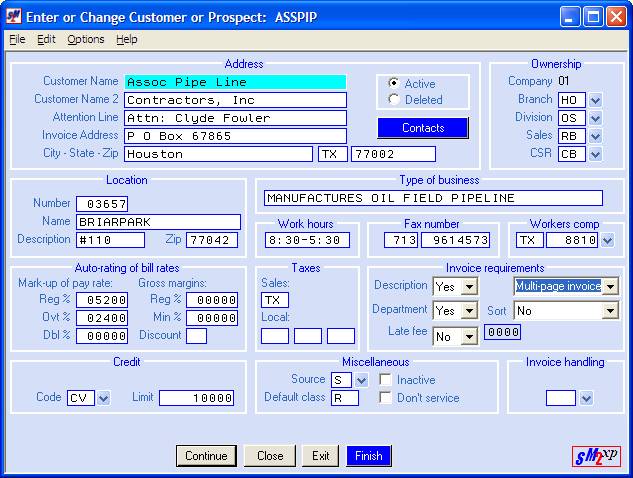
To calculate a bill
rate based on a WC code
and gross margin
minimum:
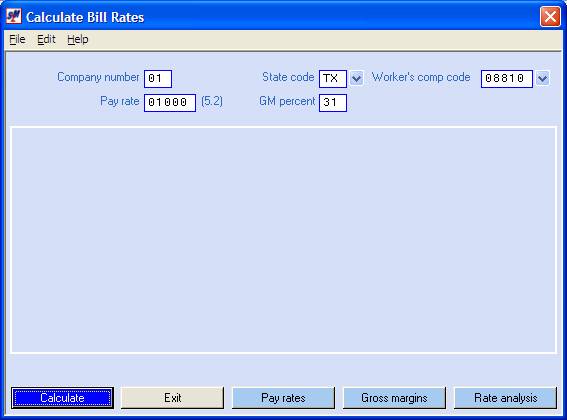
Results of
“Calculate Bill Rate”:
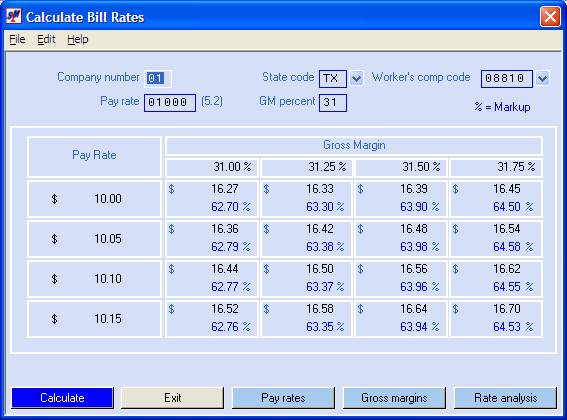
To calculate a pay
rate based on a WC code
and gross margin
minimum:
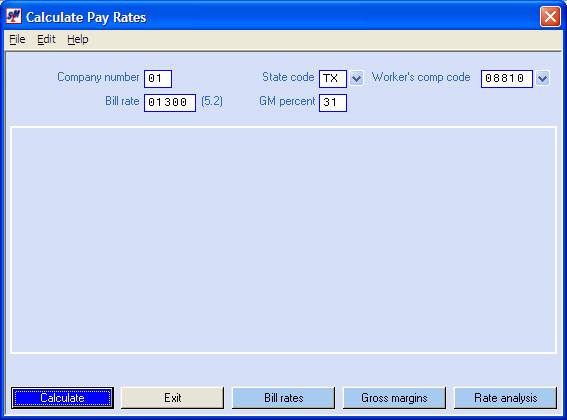
Results of
“Calculate Pay Rate”:
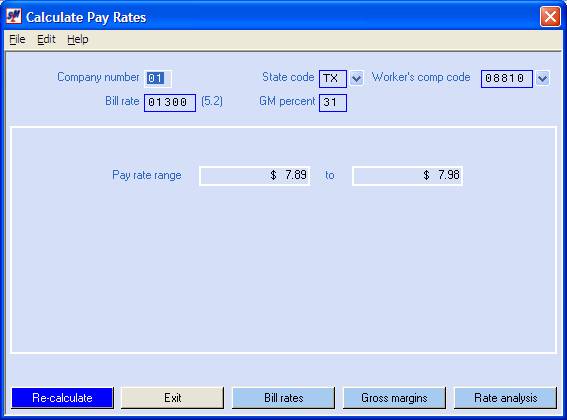
To calculate a
gross margin based on a WC code
and on a pay and
bill rate:
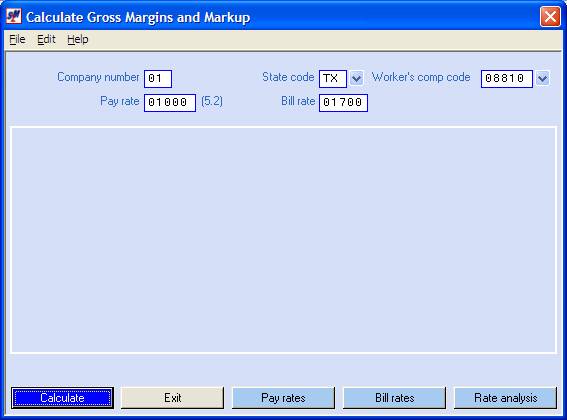
Results of “Calculate
Gross Margin”:
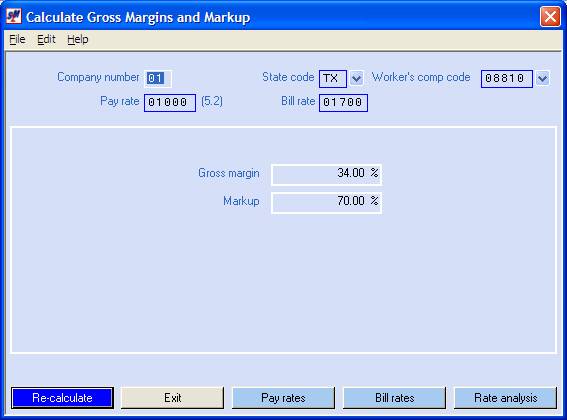
To view a detailed
rate analysis based on a WC code
and on a pay and
bill rate:
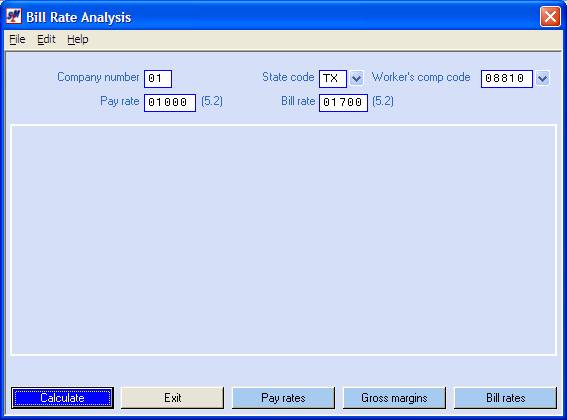
Results of “Bill
Rate Analysis”:
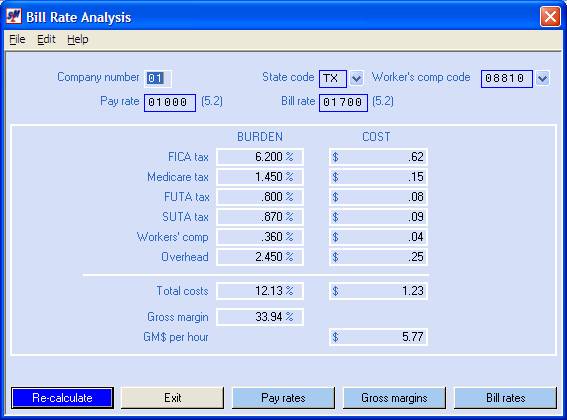
When you request
the “Employee/Personnel Search”:
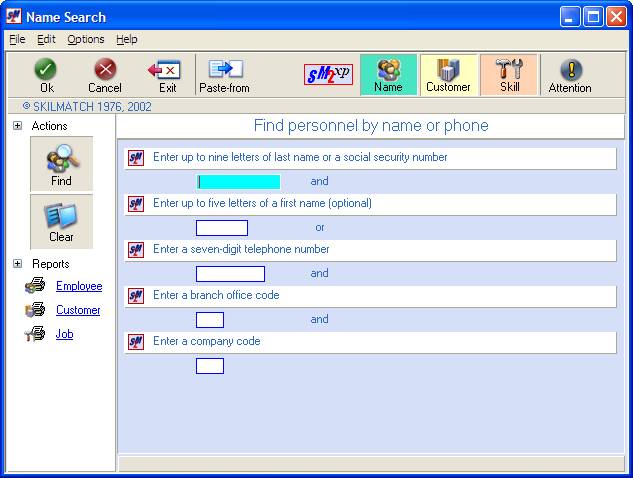
When you request
the “Skill Search”:
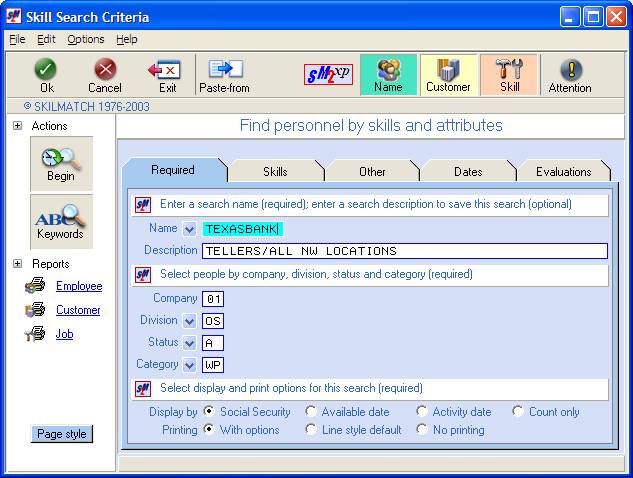
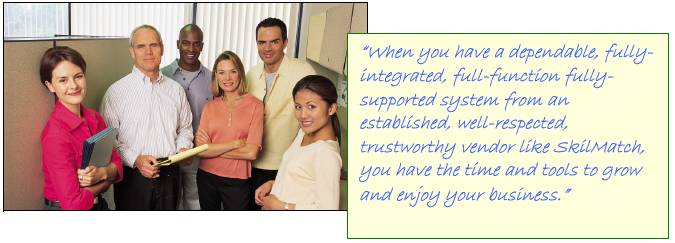
Go to SkilMatch self-service demo page
Go to SkilMatch on-line
brochure
For a full, on-line demo, please contact
us.
E-mail:
Voice:
Toll free
1-866-SkilMatch
U.S. Mail:
SkilMatch Systems
3000 Weslayan,
Suite 340
Houston, Texas
77027
Fax:
(713) 960-1605