Enter Customer Codes
Use this option if one of the following occurred:
If you have customers that have changed their names, so that the cuscode no longer matches the customer name.
OR
If you have customers that were created with incorrectly designed or misspelled cuscodes.
OR
If you have accidentally created another code for an existing customer, so that you now have 2 customer files for the same customer.
OR
You have members of a customer group that were needed at one time, but are obsolete (multiple locations that closed, for example).
OR
You may use these options to change existing codes.
OR
You may use this option to combine multiple cuscodes into a single cuscode.
Unlike the applicant Social Security number merge, where you can only change or combine one incorrect code at a time, the Customer Code merge allows you to merge multiple incorrect codes to a single replacement code in one merge processing. This can be very helpful if you have multiple members of a customer group that are obsolete and need to be merged into a single cuscode.
Once you have entered incorrect and replacement cuscodes using the Enter Customer Codes option, you must print and review a list of the files that belong to each cuscode that has been entered. It is critical that you approve this data before proceeding with the actual merge. If customer folders are used in SM/2, corrections must be made before merge can continue (see notes below).
NEW cuscode to replace INCORRECT cuscode: If you have an incorrect customer code and you want to change it to the correct customer code, you may simply enter the incorrect code and NEW replacement code and all information will be transferred to the new cuscode. You do not need to create a customer file prior to merge.
NEW cuscode to replace MULTIPLE INCORRECT cuscodes: Please review the programming rules listed below to determine appropriate entry based on how fields will be populated. In some situations, SkilMatch recommends that a customer file be setup prior to merge to ensure the primary data is accurate.
The Customer Code Merge program follows these rules:
When merging several incorrect codes into a single replacement code, but the replacement code does not currently exist, then the system will use the fields from the first of the incorrect codes (see cuscode merge order list below) that are merged into the “master” customer file. If the field is blank in the first of the incorrect codes, but not blank in the second of the incorrect codes, the field will be populated with data from the second incorrect code (and then subsequent incorrect codes). If the field is blank in all the files, it will remain blank.
The fields that follow these selection criteria are as follows:
Everything on the first page of customer data entry (from the Customer name down to the Invoice Handling code)
General Comments page
Sales Profile page
Invoice description mask
User Defined date, alpha, number, dollar, phone number and name fields
Worker comp state/code combinations:
Note: If more than 15 WC codes, the
system will add as many as there are fields allowed. Any duplicate W/C state/code
combinations will be dropped and any
that cannot be added will print on a list produced by the actual merge
process.
Customer department fields (100) follow the same rules as workers compensation.
Blank fields in the replacement cuscode that will be filled from the first or subsequent incorrect cuscode include:
All dollar amount fields (updated with dollars from all incorrect cuscodes; the total dollars from all cuscodes being merged)
All date fields (updated with earliest date or latest date, whichever is appropriate – considers the dates in all incorrect cuscodes)
Work hours (updated with hours from all incorrect cuscodes; the total hours from all cuscodes being merged)
State sales tax (if blank in replacement, will be updated with data from the first cuscode encountered that has state sales tax data)
Local tax codes (updated with local tax codes from all incorrect cuscodes unless no blank field remains),
Fax phone number (if blank in replacement, will be updated with data from the first cuscode encountered that has a fax phone number)
Contact #1 name and phone number (all contacts from all incorrect cuscodes are merged)
Merged fields/records, all data is retained, no data is lost:
Activity comments
Invoice history
Customer contacts
Contact positions 1-4
Job orders
Officevision folders
DayPay checks
Time tickets
NOTE: If you are merging several incorrect cuscodes, SkilMatch recommends that the replacement cuscode be created prior to merge with the following fields completed to ensure that primary data is accurate. If these fields have accurate information, they will NOT be updated with data from the first or subsequent incorrect cuscodes:
Customer name, Customer name 2
Billing or location addresses
Type of business
Any field dealing with invoicing (prep code, handling code, sort, discount, late fee or percentage,)
DNU or inactive
Source code
Bill rate markups or margins
Credit code or limit
Sales Rep, CSR,
Branch or Division
CUSCODE Merge Order: the codes are merged as follows:
1) First blank space and special symbols
2) Then by alphabetical order
3) Followed by numerics
Example of order:
SKIST
*SKIST
SKIST
SKISTA
SKISTAHT
SKISTA01
CUSTOMER FOLDERS:
SME/Local PC File Servers - If in SM/2 you make use of the Customer folder option, use reports
generated during Customer Code Merge, Print Report option to manually
rename folders on LOCAL PC server (from the
incorrect cuscode folder to the replacement cuscode folder) BEFORE merging.
Once the merge has taken place you will not be able to access folders
for cuscodes that no longer exist.
SkilMatch PC File Server - If in SM/2 you make use of the Customer folder option, the incorrect cuscode folders will be automatically updated during the Customer Code Merge process. If the program receives an error regarding customer folders, necessary corrections will be listed on report PB730IFS. All corrections MUST be made before merge can be processed. To discuss the use of the SkilMatch PC File Server, contact SkilMatch.
CUSCODE MERGE
STEPS:
During
the merging process, if you
encounter any abnormal error messages or termination, call SkilMatch for
assistance. DO NOT GUESS
as to the proper steps to take for recovery.
These steps include multiple menu and non-menu options. Review the online documentation to complete
each steps, read completely and understand the steps you are about to take
during the process.
To begin, select the [End-of-Year] menu in the Pay and Bill library.
Scroll down, or right-click in the white section of the screen to view an entire list of menu options.
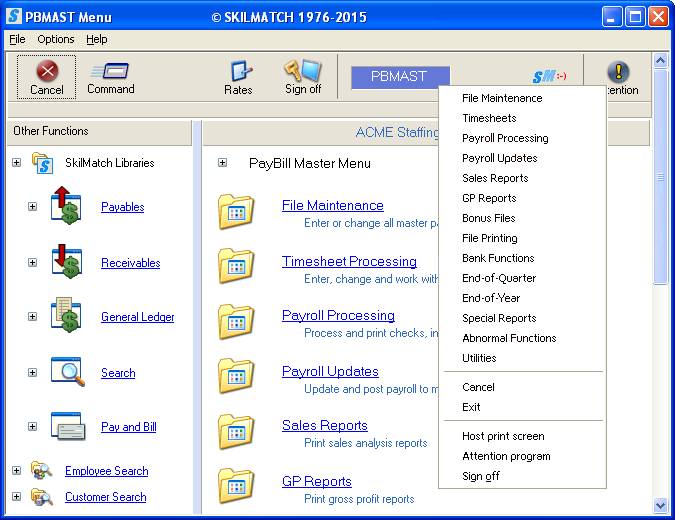
The screen will display:
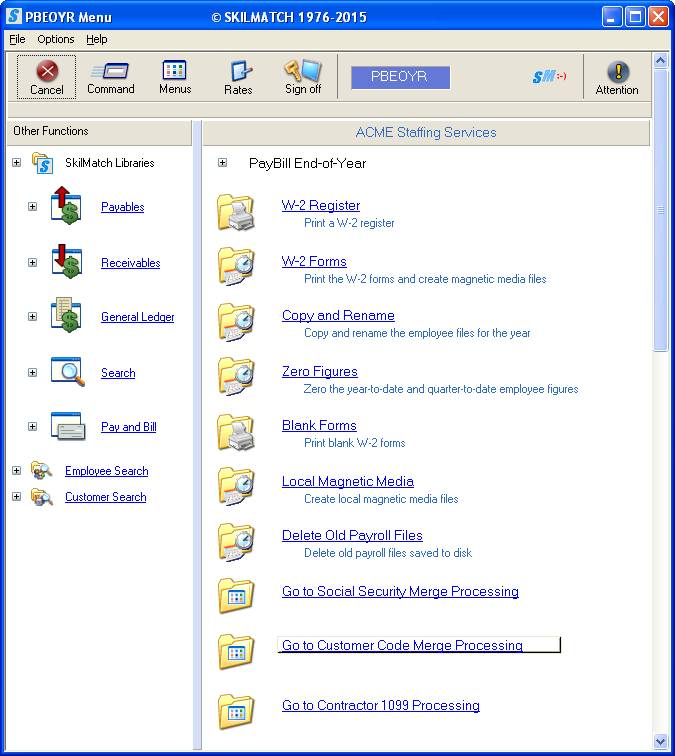
Select [Go to Customer Code Merge Processing], the screen will display:
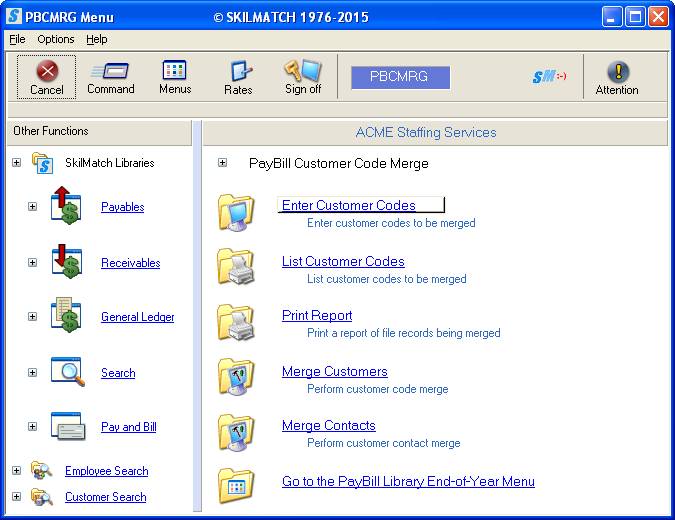
Select [Enter Customer Codes], the screen will display:
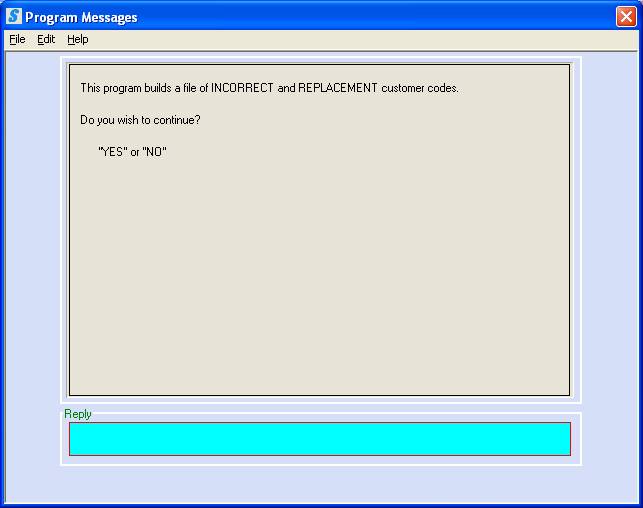
To continue with entry, key YES and press <Enter>.
OR
To cancel and return to menu, key NO and press <Enter>.
If you chose to continue, the screen will display one of two different screens. If you, or someone else in your organization has already keyed some cuscodes for merging, but the actual merge has not yet taken place, the system will display the following screen.
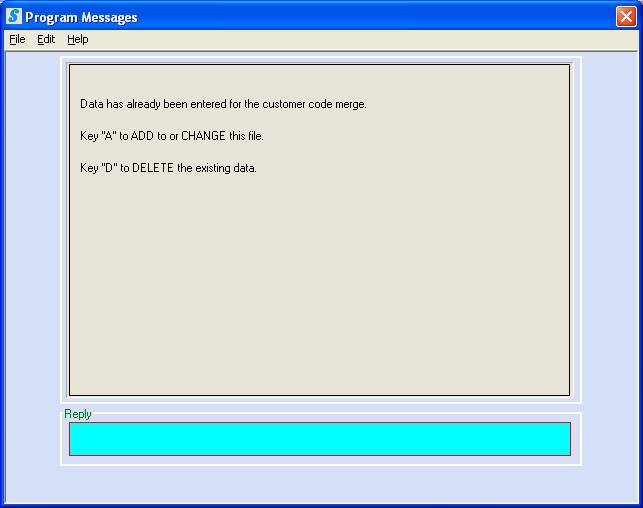
To add, change, or delete cuscodes in an existing file, key A and press <Enter>.
OR
If the file that exists is obsolete, or for some other reason you wish to delete the existing file and begin a fresh file of cuscodes to be merged, key D and press <Enter>.
If you keyed D to delete, the screen will display:
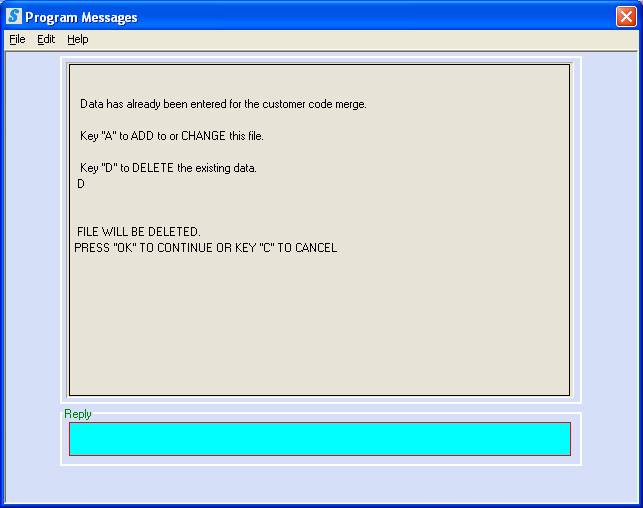
To delete the file of incorrect/replacement numbers that currently exists, press <Enter>. The system will delete the existing file before going to the
[Enter Customer Code Corrections] screen.
OR
If you keyed a D by mistake, and DO NOT want to delete the current file, key C and press <Enter>. The system will cancel the delete and return you to menu.
If you keyed A to add/change/delete customer codes in an existing file, the screen will display:
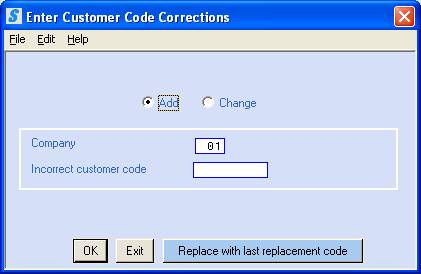
Add/Change:
System defaults to Add. To add an incorrect cuscode to the file of codes to be changed, continue with these instructions, leave Add selected, (a black dot shows next to Add).
OR
If you have already added an incorrect/replacement customer code combination, and need to change the replacement code, or delete the entire combination, click Change to move forward to instructions (a black dot will appear next to your selection).
Company:
System defaults to Company 01, key the company that contains the cuscodes to be merged.
Incorrect customer code:
Key the incorrect customer code.
Replace with last
replacement code:
If you have more than one incorrect code that will be merged into a single replacement code, and the previous replacement code is the same one to be used for this incorrect code, click this button and the system will go to the next screen and insert the replacement code for you.
OR
To go the next screen for entry of a replacement cuscode that is not the same as the last one entered, click [OK]
OR
To return to menu without creating an additional incorrect code, click [Exit]
If you clicked [OK], the screen will display:
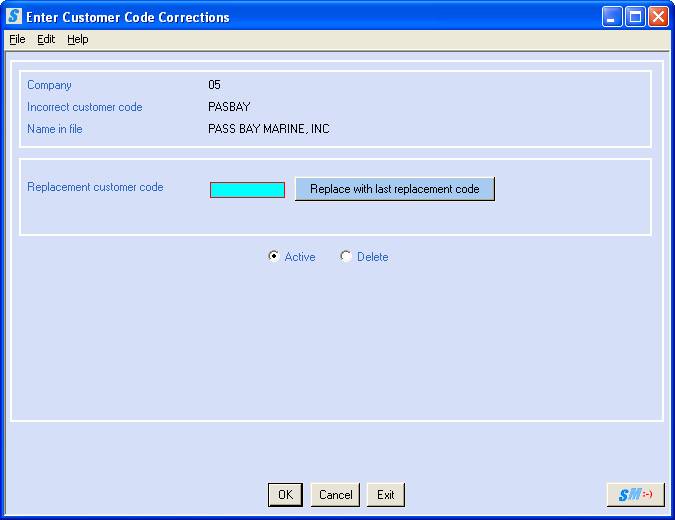
Replacement customer code:
Key a new or existing customer code as the replacement cuscode. The replacement code MUST be 6 or 8 characters and cannot contain special symbols – only letters or numbers.
OR
Press the [Replace with last replacement code] to have the system insert the last replacement code that was keyed.
If you clicked [Replace with last replacement code] while on the customer code correction screen, they system will insert that last replacement code used and you will need to verify that this is the appropriate code. The screen will display:
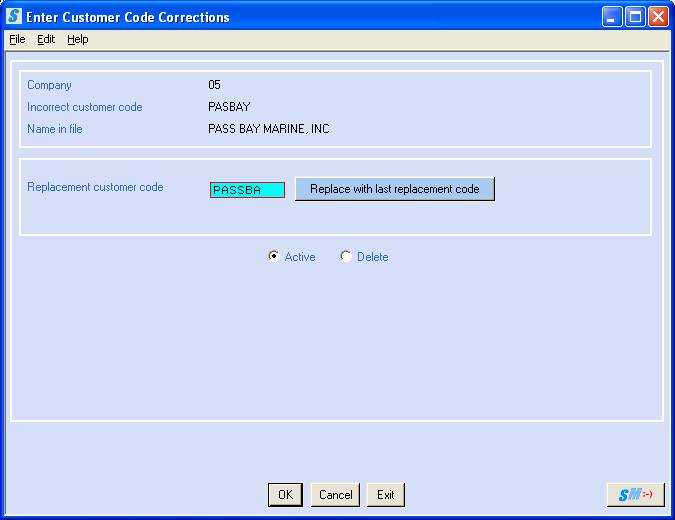
Click [OK] if the replacement code is correct or change to another replacement code. If the replacement code does not currently exist, the system will display:
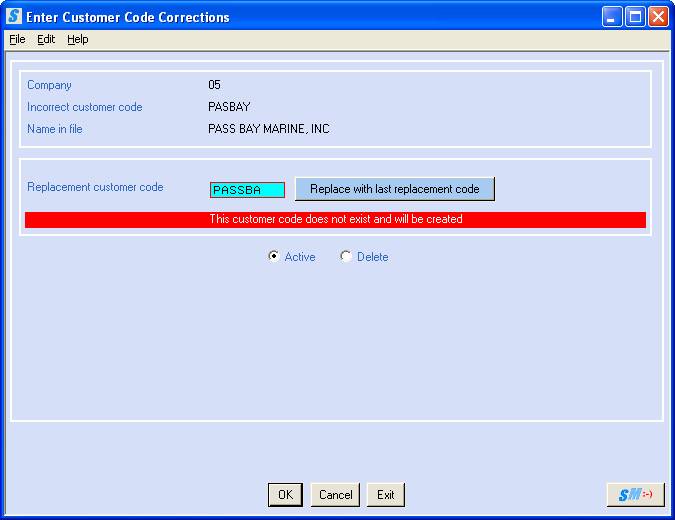
If the replacement code has been previously keyed as an INCORRECT code, then the system will display:
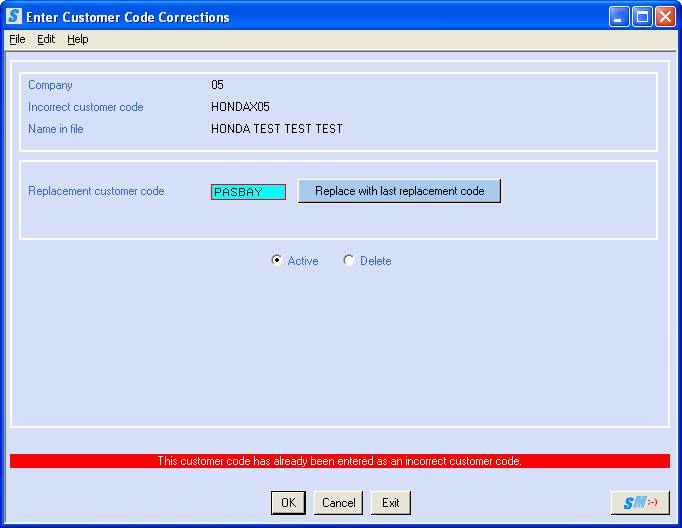
You are NOT allowed to use the same cuscode as both an incorrect and replacement code. Either change to a different replacement code, or click [OK] and delete the previously entered incorrect/replacement combination and re-enter.
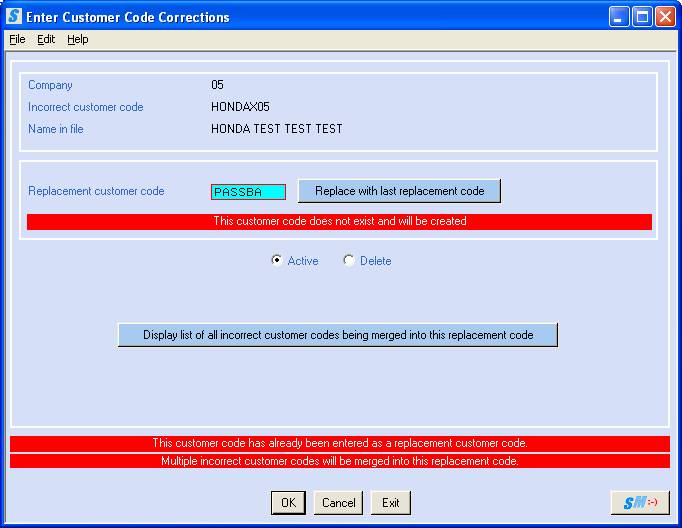
If the replacement code keyed has already been used on another incorrect/replacement, you may click the [Display list of all incorrect customer codes being merged into this replacement code].
The following screen will display:
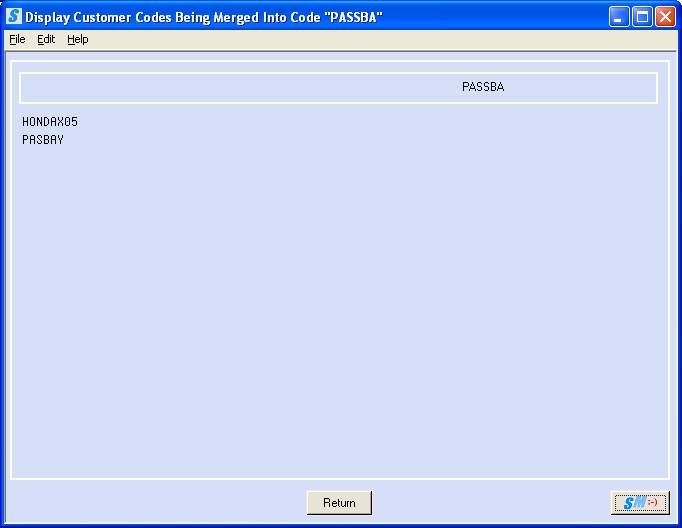
Click [Return] to back to the replacement customer code screen.
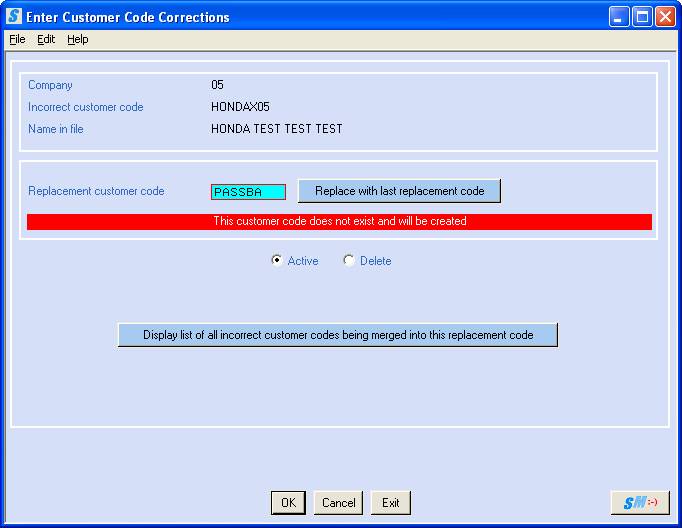
Key the replacement customer code desired.
To add this combination, click [OK].
OR
To return to menu without creating an additional combination, click [Exit]
If you select [OK], the system will return to the Add/Change screen to start a new entry, the screen will display:
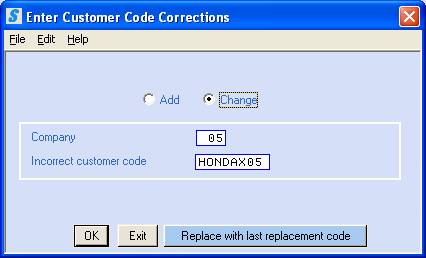
Repeat the preceding instructions for additional codes.
OR
To return to menu without creating an additional combination, click [Exit]. To move forward to the exit instructions, click Exit in this document.
If you have already added an incorrect/replacement customer code combination, and need to change the replacement code, or delete the entire combination, select CHANGE.
Note: You cannot “change” the incorrect customer code on this initial screen once entry has been created, you must delete the combination and re-key all the information.
Company:
Key the Company that contains the cuscode combinations to be changed or deleted.
Incorrect customer code:
Key the incorrect customer code portion of the combination.
To continue with the change or delete, click [OK]
OR
To return to menu without creating an additional incorrect code, click [Exit].
If you clicked [OK], the screen will display:
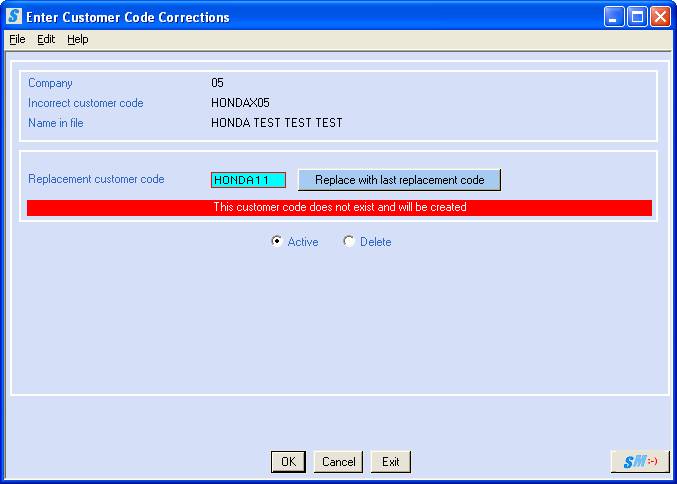
Change the replacement code to a different code,
OR
To delete this cuscode entry, click DELETE rather than active (a black dot will appear next to your selection).
To continue with the change or delete, click [OK].
OR
To ignore this change or delete and return to the previous screen for another change or deletion, click [Cancel].
OR
To return to menu without creating an additional incorrect code, click [Exit].
Once you choose to [Exit] this option, the screen will display:
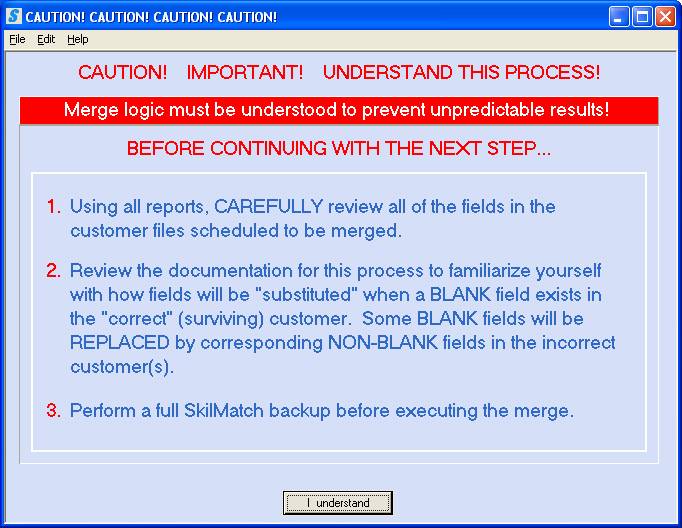
Please read this
screen carefully before you click [I understand].
The “backup” referred to in Step 3 refers to the first option on the Utility menu. This is a “manual” backup, as opposed to the “automatic” nightly backup that you normally use. Performing a “manual” backup serves 2 purposes – it checks for files that are in use and would prevent a merge from taking place, and it can serve as a recovery tool, should your merge encounter unexpected errors during processing.
Sample Reports:
When back to menu, please
use the next two Customer Code Merge menu options [List
Customer Codes] and [Print Report] to
print and CAREFULLY review the incorrect/replacement code combinations and
files to be affected before performing the actual merge.
Report PB730B and PB730C (samples
below) – The following reports lists the folders that will be affected by the
Customer Code Merge. If this reports
list any errors in the right column, corrections must be made before the merge
can be completed.
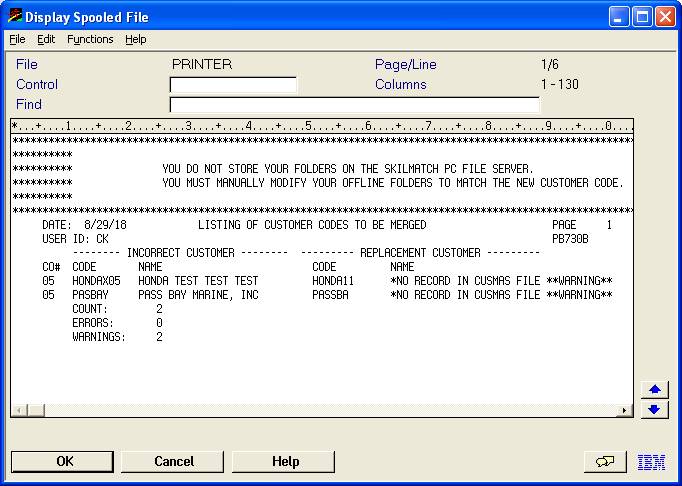
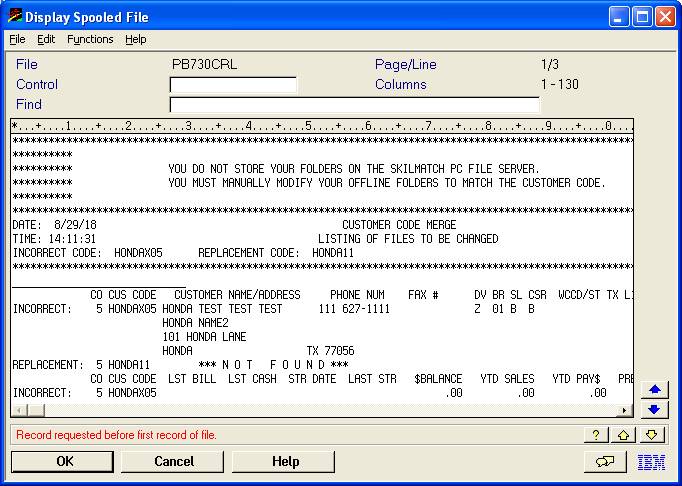
Cuscodes that are
merged CANNOT be “unmerged”!