CREATE SOCIAL SECURITY (VERIFICATION) FILE
This option uses
the AS/400’s PC File Server (IFS).
SkilMatch-E users should contact SkilMatch if interested in using this
option.
The Social Security Administration (SSA) permits employers to submit employee information (‘employee’ defined as those who have been paid) for verification of name and social security number.
To use the Social Security Number Verification Service (SSNVS), you must register on-line at IRS website.
The following link can assist you with the federal requirements and processing, https://www.ssa.gov/employer/ssnv.htm
This link provides instructions for federal website/processing, https://www.ssa.gov/employer/ssnvs_handbk.htm
If you have used Business Services Online (BSO) to submit W2 data, then you have already registered and have a PIN and Password. If you have not registered, log on to website www.ssa.gov/bso and follow the screen instructions. You will receive a PIN and Password by mail.
Once you have a PIN/Password:
1) Sign on to BSO and click “Request access to SSNVS”. Follow the screen prompts.
2) An activation code will be mailed to your employer
3) Sign on to BSO and use the activation code to “Activate Access”
4) SSNVS will become part of the selections on your menu.
Only employee files with hire dates in the date range specified are included in the verification file (personnel who have never paid do not have hire dates). Only employee files with social security numbers higher than 001-00-0000 are selected unless the YTD gross $ is greater than zero.
Report Created:
The system will produce a report named PB847 that will list the employees that are included in the file. The report prints the employee SSN, Last name, first name, middle name, and birth date. Print this report from your outqueue and save for your own files.
Regardless of which method you plan to
use…
make certain that the
employee’s NAME and SOCIAL SECURITY NUMBER in SkilMatch should match
the name and social security
number on the employee’s social security card.
If it is different, then you
will not get a positive verification.
To begin,
select the [End-of-Quarter]
menu in the Pay and Bill library, the screen will display:
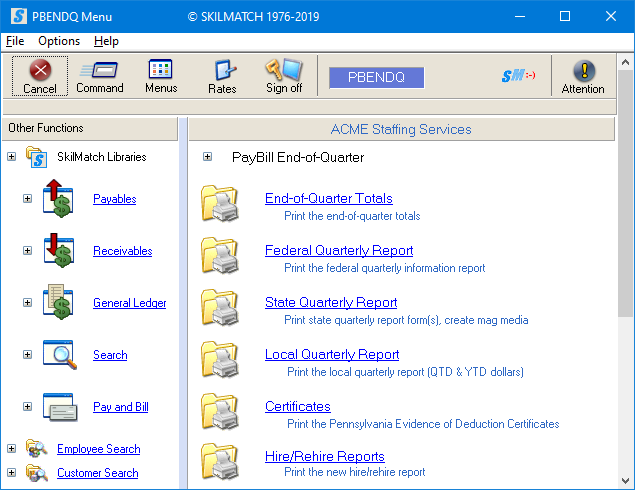
Right-click in the white space on the right side of the screen, or use
the blue bar on the far right to “drag down” to additional options.
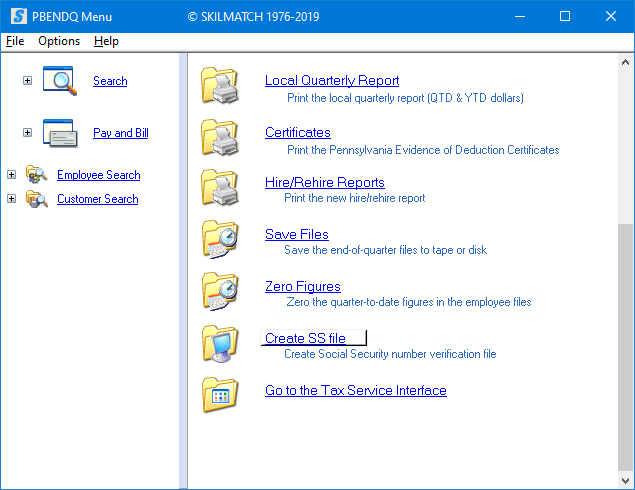
Click [Create SS File], the screen will display:
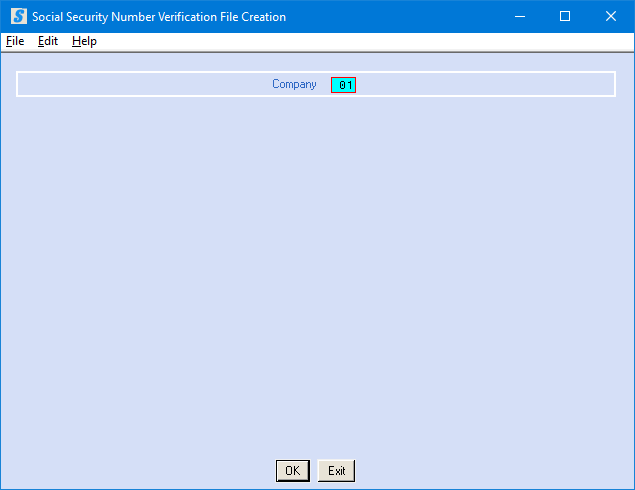
Company:
Defaults to company 01. To create a social security verification file
for a different company, key the desired company number.
To continue, click [OK].
OR
To cancel and return to the menu, click [Exit]. You will return to menu.
If select [OK] to continue, the screen will display:
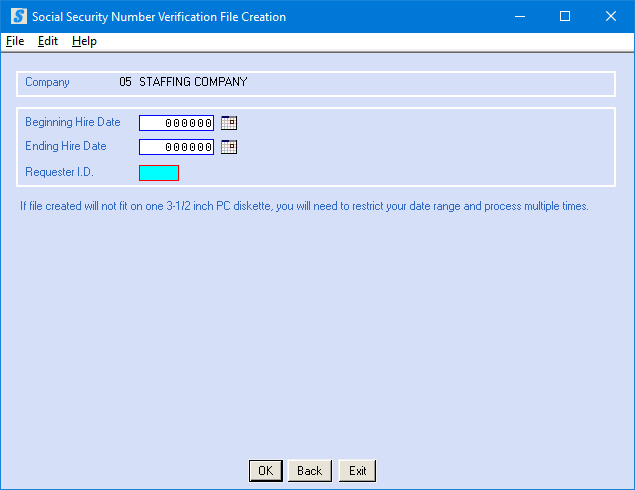
NOTE: The Social Security Administration no longer
accepts diskettes. This file will need
to be uploaded electronically.
Beginning Hire Date:
Key the oldest hire date of employees you wish to include in this social security file.
NOTE: To avoid resubmitting the
same employee records in a subsequent file, refer to the report PB847 that was
generated the last time you processed this option. Do not select those same dates again.
Ending Hire Date:
Key the most recent hire date of employees you wish to include in this social security file.
Requester ID Code:
Defaults to User Id of person creating the report. If you are submitting this file to EVS, key the requester ID code provided to you by SSA (obtained through the registration process with SSA).
OR
If you are submitting this file through SSNVS, key OVES.
To continue, click [OK].
OR
To NOT continue and return to the previous screen, click [Back].
OR
To cancel and return to the menu, click [Exit].
If you chose to continue, the system will process your request. While the file has been created, the screen will display:
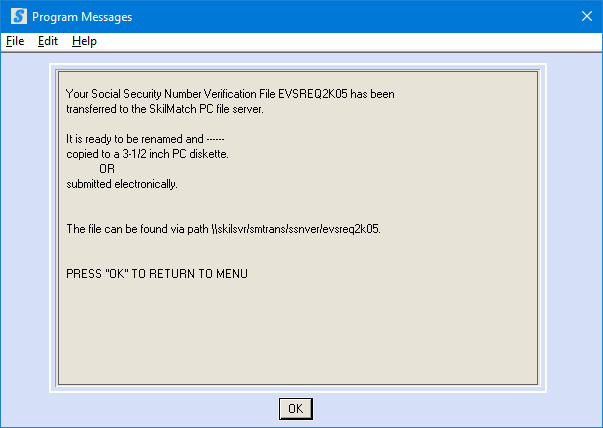
Do a print screen of this message, so you can locate the file path of the new report.
NOTE: The Social Security Administration no longer
accepts diskettes. This file will need
to be uploaded electronically.
Click [OK]
to return to menu.
The file
has been created, and has been added to the SkilMatch PC file server. Review the report in your outqueue named PB847. You may use the list to call in and verify or
to verify on-line. If you plan to submit
the file electronically, you may proceed to those instructions. Click [OK] to return to menu.
Submit an Electronic File
for Verification (through the internet):
https://www.ssa.gov/employer/ssnv.htm
This link provides instructions for federal website/processing, https://www.ssa.gov/employer/ssnvs_handbk.htm
(1) Go to the internet website www.ssa.gov/bso
(2) Select LOGIN
(3) Read the statement, then click I ACCEPT at the bottom.
(4) Log on with your PIN & password and click SUBMIT.
(5) Select VERIFY SOCIAL SECURITY NUMBERS ONLINE section. Select SUBMIT AN ELECTRONIC FILE FOR VERIFICATION.
(6) Read the statement, then click I ACCEPT at the bottom.
(7) Review standard warning messages.
(8) Click CONTINUE.
(9) Follow the screen instructions. Click SUBMIT.
When the file has been successfully transmitted, you will receive a message on the screen. Follow the screen instructions to LOGOUT.