RESERVED BATCH CODES
This option allows you to reserve a specific timesheet batch for a specific purpose.
Example: You may reserve batch KRN for the upload of Kronos timesheets and/or batch DAY for the upload of Daily Pay timesheets.
To begin, select the [File Maintenance] menu in the Pay and Bill library.
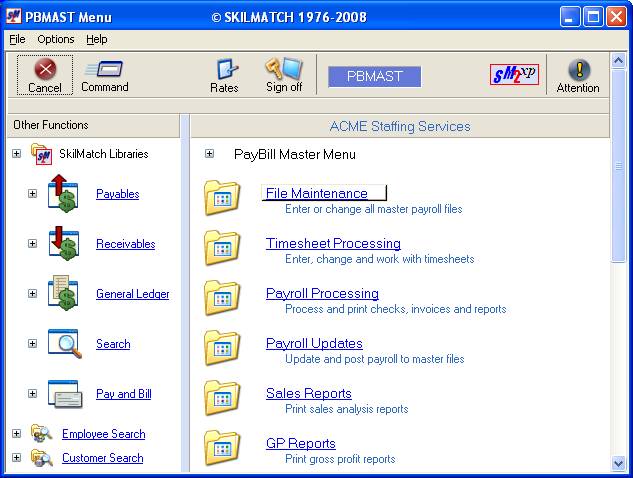
Next, scroll down or right click and select [Reserved Batch Codes].
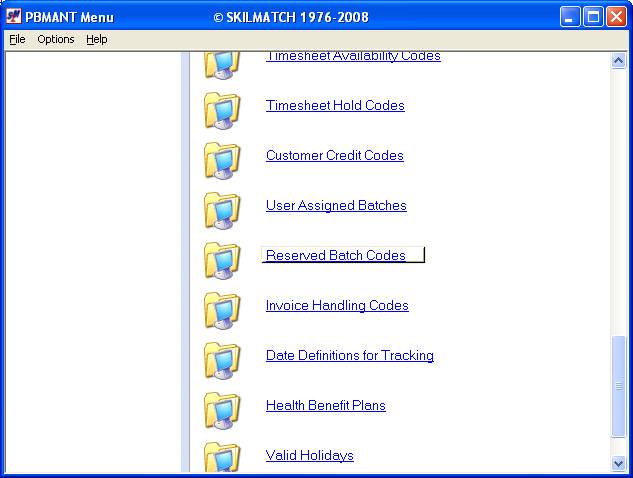
The screen will display:

Add or Change:
System defaults to add. To change a reserved batch already set up, click once on change to select (a black dot will appear next to your selection).
Company Code:
System defaults to company
01. To work with a reserved batch for a
different company, key the desired company number.
Batch Code:
Key the desired batch code.
Note: A
batch code used for an assigned timesheet or assigned void/reissue batch may
not be used for a reserved batch and vice-versa. Each batch code must be unique.
To continue, click [OK].
OR
To cancel and return to main menu, click [Exit].
If you select [OK] to continue, the screen will display:

Batch Description:
Key the description to be associated with this batch.
Example: KRONOS or DAILYPAY.
To accept addition or change to Reserved Batch code, click [OK].
OR
To cancel add, change, or deletion of this data and begin again, click [Close]. You will return to the previous screen to try again.
OR
To set up additional invoice handling codes or change existing ones, follow the preceding steps.
OR
When you have finished with this adding, changing and deleting Reserved Batch codes, click [Exit]. You will be returned to menu.
Delete A Reserved Batch:
To delete this reserved batch, when viewing a Reserved Batch code (as showed above), click “Options” and then select ‘Delete Record F4’. The screen will display:
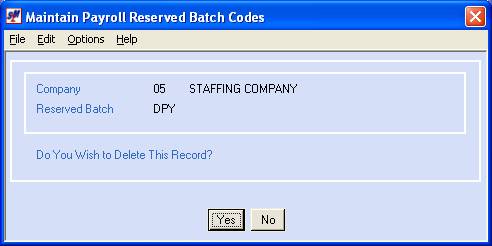
To continue with deleting this Reserved Batch code, click [Yes].
OR
To NOT delete this code, click [No].
We suggest that you print a list of Reserved Batch codes to verify the accuracy of your data entry. Please refer to Menu File Printing, item Reserved Batch Codes for instruction.