SAVE FILE ON TAPE
This option saves a specified file onto a tape. Performing a save of a specific file would not be a routine task, but one performed at the request of SkilMatch support staff.
You will need an initialized tape for this option. If you do not already have one, proceed to Menu UTILMN, Item Payroll Tape.
Requirements:
(1) Your organization must have it’s own server with a tape drive. The tape drive device is named TC.
(2) If you do not have access to the Pay and Bill Library Master Menu, you must have the authority to key on the command line to proceed with this option.
(3) All users MUST be off the system for this option to process successfully.
This menu option can be accessed in two ways:
(1) From the Pay and Bill library, select the [Utilities] menu.
OR
(2) From any library, using the command line, key UTILSR and click [OK].
The screen will display:
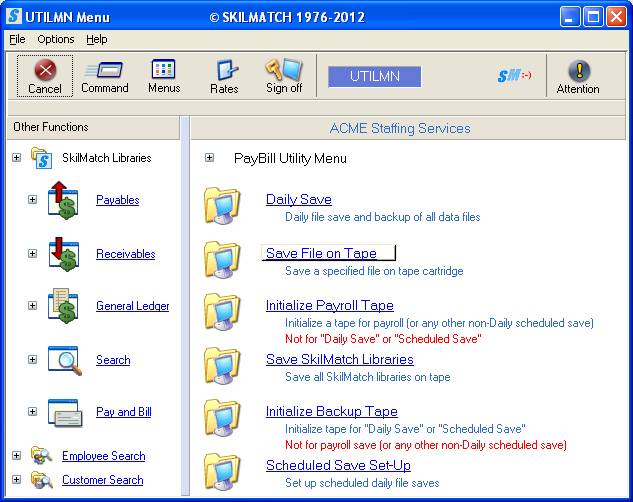
Click [Save File On Tape], the screen will display:
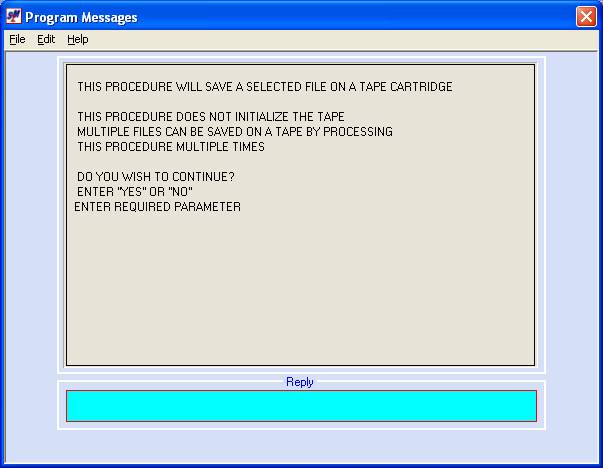
Do You Wish To Continue:
If you have already initialized your tape and are ready to begin saving a data file, key YES.
OR
If you have NOT initialized your tape, and wish to, you must answer NO, go to Menu UTILMN, Item Initialize Backup Tape and then attempt this procedure again after initializing the tape.
OR
If you have saved at least one file onto this tape, and wish to save another one, key YES.
Press [Enter].
If you answered YES, the screen will display:
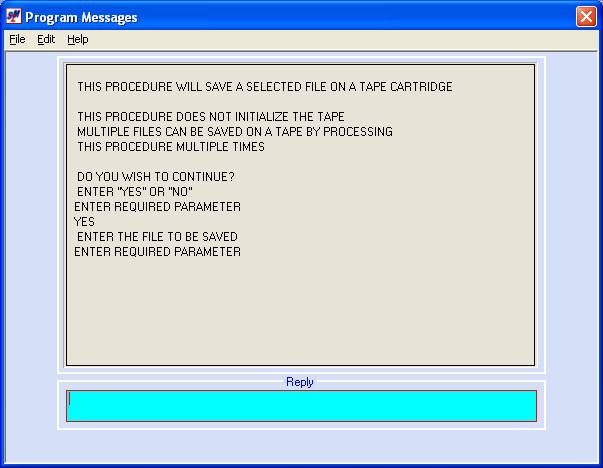
Enter The File To Be Saved:
Key the name of the file to be saved. The file name will be provided to you by SkilMatch support staff. Press [Enter].
Note: If you want to save multiple files on this tape, you must process
this entire option multiple times. You
cannot enter multiple file names here.
The screen will display:
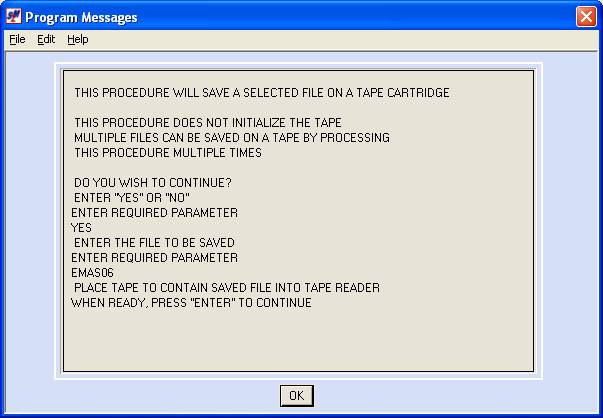
Place Tape To Contain Saved File Into Tape Reader:
If you have not already put your tape cartridge into the tape drive, do so now.
Click [OK].
The system will begin saving the file onto the tape. If you have already saved at least one file onto this tape, it will simply add this one to whatever is already on the tape.
When the save has finished, the screen will display:
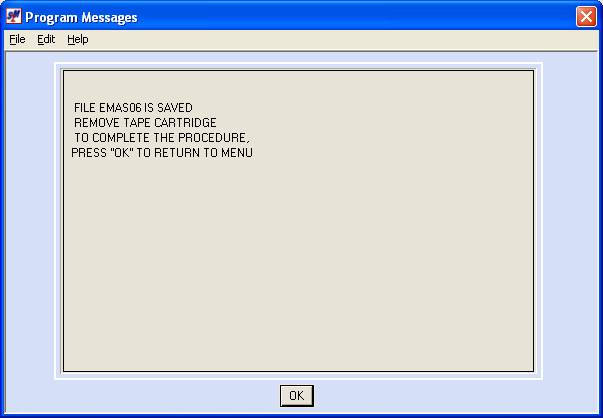
Remove your tape as soon as the green light on the
tape drive has gone out. Label the tape
with the file name and date saved.
Click [OK]. You will be returned to the “Payroll Utility” menu.