INTRODUCTION
TO SETTING UP THE GENERAL LEDGER
The following steps should be
taken to set up the general ledger in SkilMatch.
1. Design (but do not enter)
general ledger account numbers (refer to document Menu
GLMANT, Item Accounts.
2. Design (but do not enter)
your financial statement tailoring (refer to document Menu
GLMANT, Item Tailoring).
3. Enter company names
(refer to document Menu
GLMANT, Item Company).
4. Create and enter names for the cost centers (refer to Menu
GLMANT, Item Cost Center Descriptions).
5. Enter general ledger account
numbers for the balance sheet accounts and one cost center (refer to document Menu
GLMANT, Item Accounts).
6. Use the system to create the
additional cost center account numbers (Menu
GLMANT, Item Copy Chart of Accounts).
7. Add and delete account
numbers to the completed Chart of Accounts (Menu
GLMANT, Item Accounts).
8. Enter financial statement
tailoring (refer to document Menu
GLMANT, Item Tailoring).
9. Set retained earnings numbers
for current and prior year earnings (refer to Menu
GLMANT, Item Retained Earnings).
10. Set group number for
percentage calculations (refer to Menu
GLMANT, Item Set Group).
11. (Optional) Establish
consolidations (company and/or cost center) (refer to Menu
GLMANT, Item Consolidations or Menu
GLMANT, Item Division Consolidation).
12. Enter budget and/or prior
year data (refer to Menu
GLMANT, Item Budgets and Prior and Menu
GLMANT, Item Duplicate Budget).
13. Activate budget and/or prior
year data (refer to Menu
GLMANT, Item Activations).
14. (Optional) Enter beginning
balances (refer to documentation concerning ‘Beginning Balances in General
Ledger’ in document Menu
GLJOUR, Item Data Entry).
15. (Optional) Maintain valid
posting periods for all SkilMatch accounting applications (refer to Menu
GLMANT, Item GL Posting Periods).
ENTER/UPDATE
COMPANY NAME
Use this
option to setup the company name for a new company or change the name of an
existing company. This name will
display and print on Balance Sheet and Income Statements.
To
begin, on the “General Ledger Master” menu, click [Maintenance].

The
screen will display:

Click [Company].
The screen will display:

Update or List
If
you want to print a list of existing G/L company names, key LIST and press [Enter]. If
selected, you will return to menu, and the report will be sent to your
outqueue.
If
you want to add new or change existing G/L companies, key UPDATE
and press [Enter]. If selected, the following screen will
display:
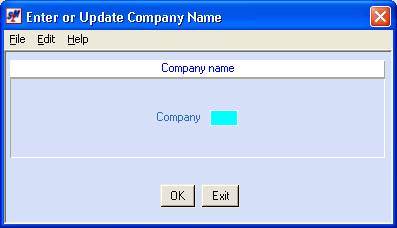
Company Number:
Key a number between 01-89. (Co 01 is the “default” on most data entry
screens)
To NOT proceed and return to the
“General Ledger Maintenance ” menu, click [Exit].
To proceed, click [OK].
The screen will display:
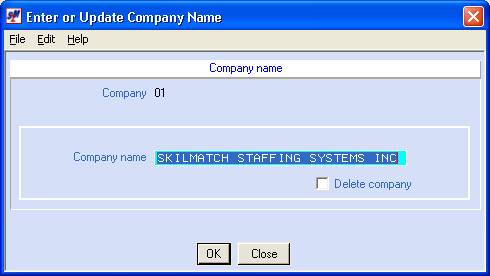
Company Name:
Key the company name associated
with the displayed company number.
Delete Company:
If you wish to delete the
company whose name appears above, click once on this option to select (a
checkmark will appear next to the selection).
If you do NOT wish to delete the
company whose name appears above, leave this option unselected (no checkmark
will appear next to the selection).
To NOT proceed and return to the
previous screen, click [Close].
To proceed, click [OK].
The screen will display:
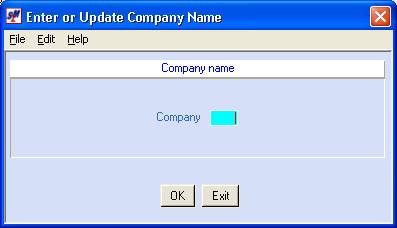
When you have finished making
changes, additions and deletions, click [Exit].
You will return to menu.