INTRODUCTION
TO SETTING UP THE GENERAL LEDGER
The following steps should be taken
to set up the general ledger in
SkilMatch.
1. Design (but do not enter) general ledger account numbers (refer to document Menu GLMANT, Item Accounts.
2. Design (but do not enter) your financial statement tailoring (refer to document Menu GLMANT, Item Tailoring).
3. Enter company names (refer to document Menu GLMANT, Item Company).
4.
Create and enter names for the cost centers (refer to Menu
GLMANT, Item Cost Center Descriptions).
5. Enter general ledger account numbers for the balance sheet accounts and one cost center (refer to document Menu GLMANT, Item Accounts).
6. Use the system to create the additional cost center account numbers (Menu GLMANT, Item Copy Chart of Accounts).
7. Add and delete account numbers to the completed Chart of Accounts (Menu GLMANT, Item Accounts).
8. Enter financial statement tailoring (refer to document Menu GLMANT, Item Tailoring).
9. Set retained earnings numbers for current and prior year earnings (refer to Menu GLMANT, Item Retained Earnings).
10. Set group number for
percentage calculations (refer to Menu
GLMANT, Item Set Group).
11. (Optional) Establish consolidations (company and/or cost center) (refer to Menu GLMANT, Item Consolidations or Menu GLMANT, Item Division Consolidation).
12. Enter budget and/or prior year data (refer to Menu GLMANT, Item Budgets and Prior and Menu GLMANT, Item Duplicate Budget).
13. Activate budget and/or prior year data (refer to Menu GLMANT, Item Activations).
14. (Optional) Enter beginning balances (refer to documentation concerning ‘Beginning Balances in General Ledger’ in document Menu GLJOUR, Item Data Entry).
15. (Optional) Maintain valid posting periods for all SkilMatch accounting applications (refer to Menu GLMANT, Item GL Posting Periods).
SET GROUP
NUMBER FOR PERCENTAGE CALCULATIONS
You must key a group number from the Tailoring file that will serve as the basis for "percentage of" calculations in the comparative/percentage Income statements.
Example: if you use the group number of the TOTAL SALES line from the tailoring file, then your financial statements will reflect your expenses, etc. as a percent of your TOTAL SALES.
To begin, on the “General Ledger Master” menu, click [Maintenance].
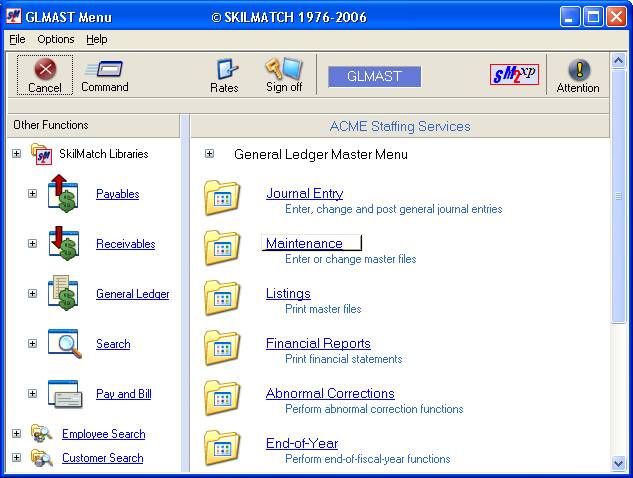
The screen will display:
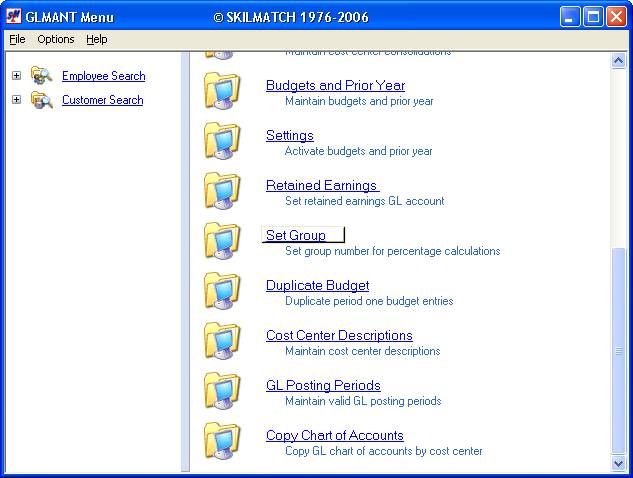
Click [Set Group].
The screen will display:
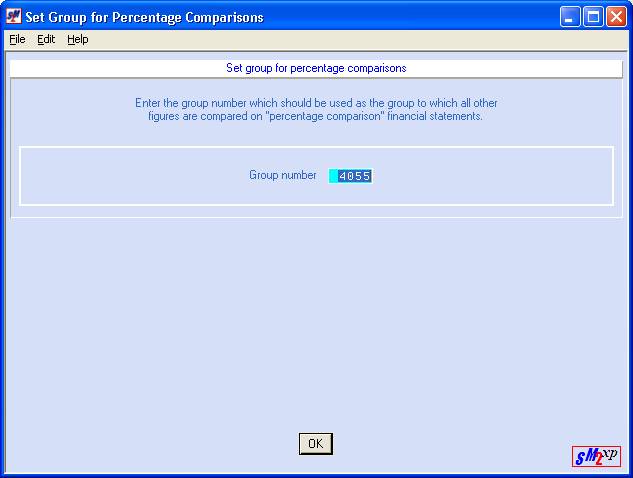
Group Number
Key the four-digit group number from the tailoring that will be used for financial statement percentage comparisons.
When you finished with the option, click [OK]. You will be returned to the “General Ledger Maintenance” menu.
To Change A
Group Number:
If you wish to change a percentage group number, re-enter this option, key the new group number over the old group number, and click [OK]. You will return to the “General Ledger Maintenance” menu.