INTRODUCTION TO SETTING UP THE GENERAL LEDGER
The following steps should be taken
to set up the general ledger in
SkilMatch.
1. Design (but do not enter)
general ledger account numbers (refer to document Menu
GLMANT, Item Accounts.
2. Design (but do not enter)
your financial statement tailoring (refer to document Menu
GLMANT, Item Tailoring).
3. Enter company names (refer to
document Menu
GLMANT, Item Company).
4. Create and enter names for the cost centers (refer to Menu GLMANT, Item Cost Center Descriptions).
5. Enter general ledger account
numbers for the balance sheet accounts and one cost center (refer to document Menu
GLMANT, Item Accounts).
6. Use the system to create the
additional cost center account numbers (Menu
GLMANT, Item Copy Chart of Accounts).
7. Add and delete account
numbers to the completed Chart of Accounts (Menu
GLMANT, Item Accounts).
8. Enter financial statement
tailoring (refer to document Menu
GLMANT, Item Tailoring).
9. Set retained earnings numbers
for current and prior year earnings (refer to Menu
GLMANT, Item Retained Earnings).
10. Set group number for
percentage calculations (refer to Menu
GLMANT, Item Set Group).
11. (Optional) Establish
consolidations (company and/or cost center) (refer to Menu
GLMANT, Item Consolidations or Menu
GLMANT, Item Division Consolidation).
12. Enter budget and/or prior
year data (refer to Menu
GLMANT, Item Budgets and Prior and Menu
GLMANT, Item Duplicate Budget).
13. Activate budget
and/or prior year data (refer to Menu
GLMANT, Item Activations).
14. (Optional) Enter beginning
balances (refer to documentation concerning ‘Beginning Balances in General
Ledger’ in document Menu
GLJOUR, Item Data Entry).
15. (Optional) Maintain valid
posting periods for all SkilMatch accounting applications (refer to Menu
GLMANT, Item GL Posting Periods).
ACTIVATING
BUDGETS AND PRIOR YEAR
When Budgets are active,
and you select an Income Statement with a comparison to budgets, the statement
will print the budgeted dollars beside each account or group, and will
also print the comparisons and totals.
If Budgets are NOT active, then the budgeted dollars will print
beside each account or group, but will NOT print comparisons or totals.
If you do not want the Budget
amounts to be used in comparisons, de-select Activate Budgets. The budget amounts will still print, but no
comparison amounts will print.
To
begin, on the “General Ledger Master” menu, click [Maintenance].
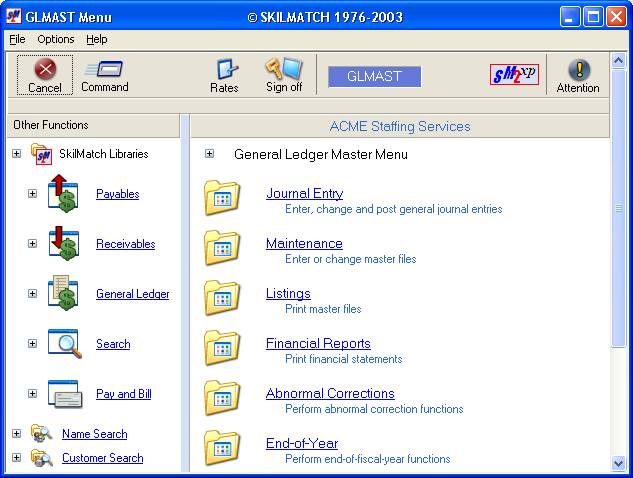
The screen will display:
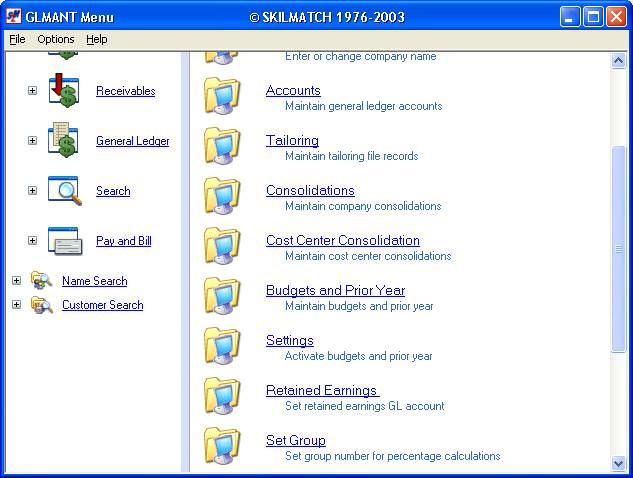
Click [Settings].
The screen will display:
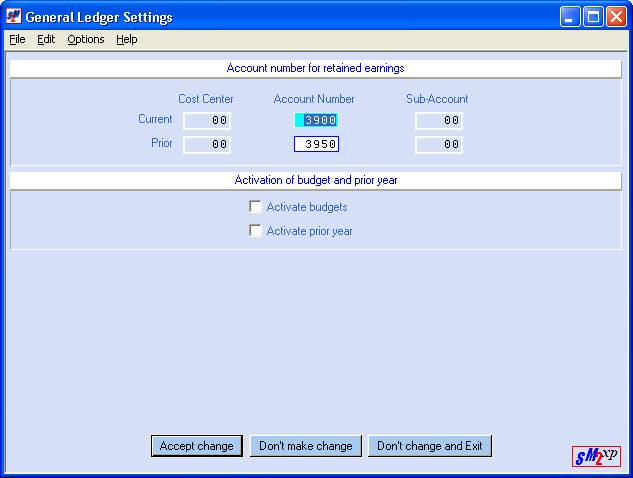
Since this is the same screen that is used for assigning Retained Earnings account numbers, you cursor will be positioned in the Current Retained Earnings account area. <Tab> twice to move to Budgets.
Activate Budgets:
If you wish to activate budgets,
click once on Activate Budgets to select (a checkmark will appear next to the
selection).
If budgets are currently active
and you wish to deactivate them, click once on Activate Budgets to unselect (no
checkmark will appear next to the selection).
Prior Year:
If you wish to activate prior
year, click once on Activate Prior Year to select (a checkmark will appear next
to the selection).
If prior year is currently
active and you wish to deactivate them, click once on Activate Prior year to
unselect (no checkmark will appear next to the selection).
To proceed, click [Accept Change] and then click [Don’t change and Exit] to end the job. You will return to the “General Ledger
Maintenance” menu.
You will return to
the “General Ledger Maintenance” menu.