INTRODUCTION
TO SETTING UP THE GENERAL LEDGER
The following steps should be taken
to set up the general ledger in
SkilMatch.
1. Design (but do not enter) general ledger account numbers (refer to document Menu GLMANT, Item Accounts.
2. Design (but do not enter) your financial statement tailoring (refer to document Menu GLMANT, Item Tailoring).
3. Enter company names (refer to document Menu GLMANT, Item Company).
4.
Create and enter names for the cost centers (refer to Menu
GLMANT, Item Cost Center Descriptions).
5. Enter general ledger account numbers for the balance sheet accounts and one cost center (refer to document Menu GLMANT, Item Accounts).
6. Use the system to create the additional cost center account numbers (Menu GLMANT, Item Copy Chart of Accounts).
7. Add and delete account numbers to the completed Chart of Accounts (Menu GLMANT, Item Accounts).
8. Enter financial statement tailoring (refer to document Menu GLMANT, Item Tailoring).
9. Set retained earnings numbers for current and prior year earnings (refer to Menu GLMANT, Item Retained Earnings).
10. Set group number for percentage calculations (refer to Menu GLMANT, Item Set Group).
11. (Optional) Establish consolidations (company and/or cost center) (refer to Menu GLMANT, Item Consolidations or Menu GLMANT, Item Division Consolidation).
12. Enter budget and/or prior year data (refer to Menu GLMANT, Item Budgets and Prior and Menu GLMANT, Item Duplicate Budget).
13. Activate budget and/or prior year data (refer to Menu GLMANT, Item Activations).
14. (Optional) Enter beginning
balances (refer to documentation concerning ‘Beginning Balances in General
Ledger’ in document Menu
GLJOUR, Item Data Entry).
15. (Optional) Maintain valid posting periods for all SkilMatch accounting applications (refer to Menu GLMANT, Item GL Posting Periods).
Copy Chart of Accounts
Rather than keying a series of new account numbers to create a new Cost center, use this option to create a new set of numbers by copying an existing set. Select an existing Cost center whose accounts mostly closely resemble the accounts you will need for the new Cost Center. Once copied, you may or delete individual account numbers to the new Cost center by using the Accounts option on this same menu.
Before you can use this option, both the existing and to-be-created Divisions must have been named. Go to Item Cost Center Descriptions complete the naming process.
To begin, on the “General Ledger Master” menu, click [Maintenance].
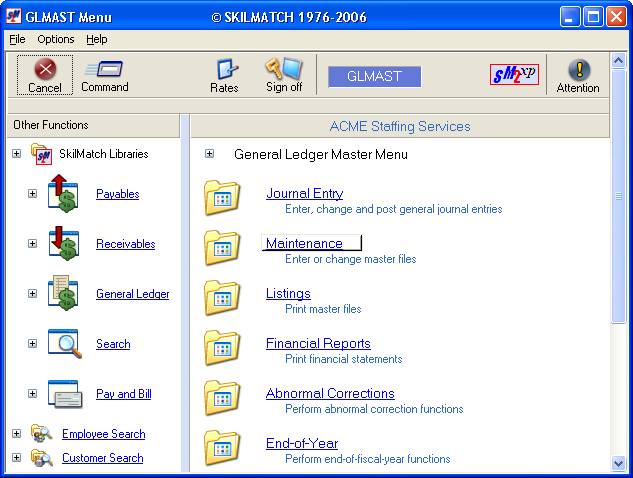
The screen will display:
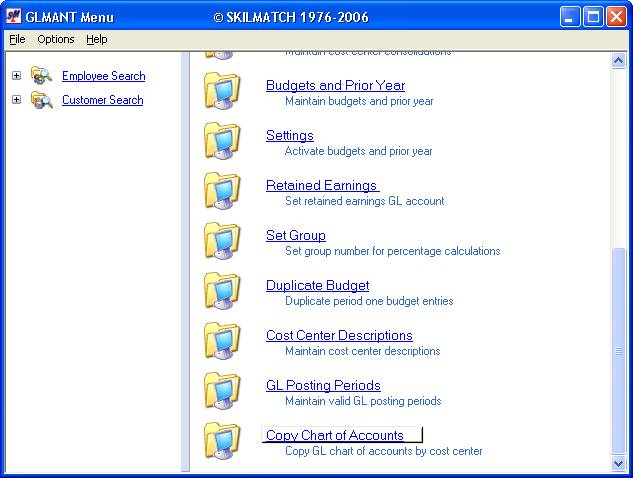
Click [Copy Chart of Accounts].
The screen will display:
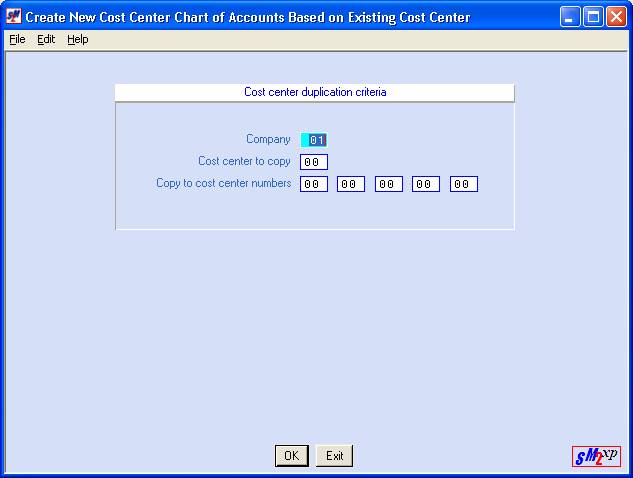
Company
Key the Company number whose accounts you wish to copy.
Cost center to copy
Key the Division/Department number (Cost center) that is to be copied.
Copy to Cost center numbers
Key up to 5 new numbers (from 01-89) that do not already exist, and that you wish to represent the new Cost centers.
If you have neglected to name either the cost center to copy, or the new numbers, you will receive an error message with you click [OK]. The screen will display:
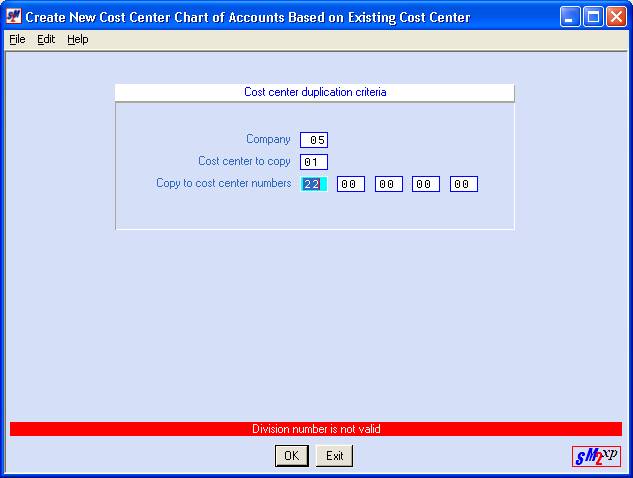
If you receive this error message, click [Exit], go to Item Cost Center Descriptions to complete the naming process, then try this process again.
Click [OK] to continue and you will return to menu when the copy has finished.
Click [Exit] and you will be returned to the “General Ledger Master” menu without copying.